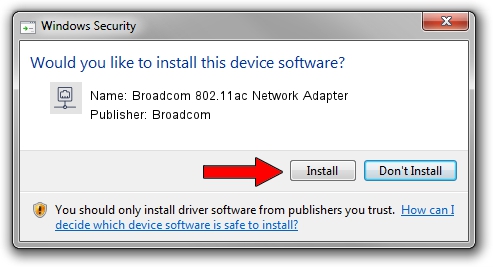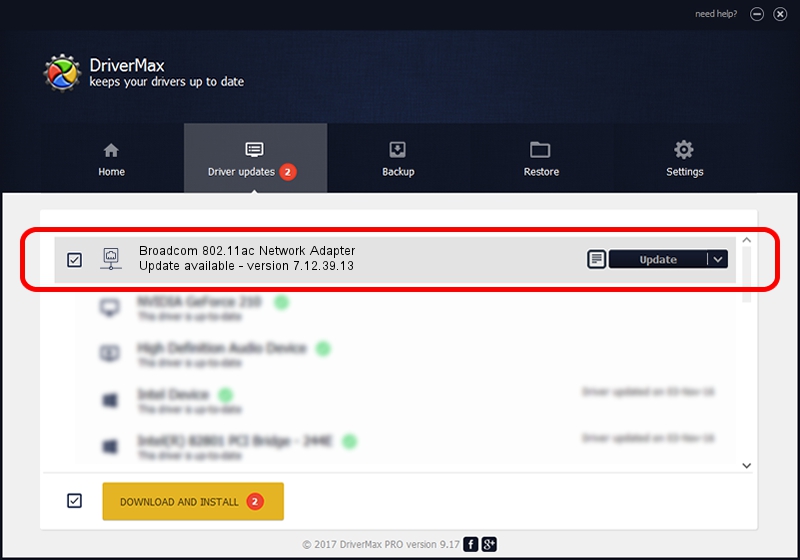Advertising seems to be blocked by your browser.
The ads help us provide this software and web site to you for free.
Please support our project by allowing our site to show ads.
Home /
Manufacturers /
Broadcom /
Broadcom 802.11ac Network Adapter /
PCI/VEN_14E4&DEV_43AC /
7.12.39.13 Nov 17, 2014
Broadcom Broadcom 802.11ac Network Adapter - two ways of downloading and installing the driver
Broadcom 802.11ac Network Adapter is a Network Adapters hardware device. The developer of this driver was Broadcom. In order to make sure you are downloading the exact right driver the hardware id is PCI/VEN_14E4&DEV_43AC.
1. Manually install Broadcom Broadcom 802.11ac Network Adapter driver
- Download the setup file for Broadcom Broadcom 802.11ac Network Adapter driver from the link below. This is the download link for the driver version 7.12.39.13 dated 2014-11-17.
- Run the driver setup file from a Windows account with the highest privileges (rights). If your User Access Control (UAC) is running then you will have to confirm the installation of the driver and run the setup with administrative rights.
- Follow the driver setup wizard, which should be pretty easy to follow. The driver setup wizard will analyze your PC for compatible devices and will install the driver.
- Shutdown and restart your PC and enjoy the updated driver, as you can see it was quite smple.
Driver rating 3.8 stars out of 60678 votes.
2. Using DriverMax to install Broadcom Broadcom 802.11ac Network Adapter driver
The advantage of using DriverMax is that it will setup the driver for you in the easiest possible way and it will keep each driver up to date. How can you install a driver using DriverMax? Let's take a look!
- Open DriverMax and click on the yellow button that says ~SCAN FOR DRIVER UPDATES NOW~. Wait for DriverMax to analyze each driver on your PC.
- Take a look at the list of available driver updates. Search the list until you find the Broadcom Broadcom 802.11ac Network Adapter driver. Click on Update.
- Enjoy using the updated driver! :)

Jun 20 2016 12:48PM / Written by Andreea Kartman for DriverMax
follow @DeeaKartman