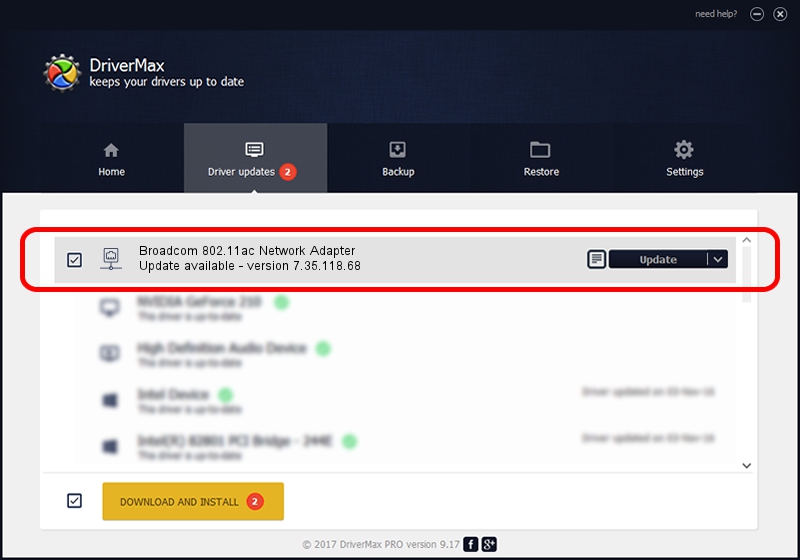Advertising seems to be blocked by your browser.
The ads help us provide this software and web site to you for free.
Please support our project by allowing our site to show ads.
Home /
Manufacturers /
Broadcom /
Broadcom 802.11ac Network Adapter /
PCI/VEN_14E4&DEV_43A3 /
7.35.118.68 Nov 21, 2016
Broadcom Broadcom 802.11ac Network Adapter - two ways of downloading and installing the driver
Broadcom 802.11ac Network Adapter is a Network Adapters device. This Windows driver was developed by Broadcom. PCI/VEN_14E4&DEV_43A3 is the matching hardware id of this device.
1. Install Broadcom Broadcom 802.11ac Network Adapter driver manually
- Download the setup file for Broadcom Broadcom 802.11ac Network Adapter driver from the link below. This is the download link for the driver version 7.35.118.68 dated 2016-11-21.
- Run the driver installation file from a Windows account with the highest privileges (rights). If your User Access Control (UAC) is enabled then you will have to confirm the installation of the driver and run the setup with administrative rights.
- Go through the driver installation wizard, which should be pretty easy to follow. The driver installation wizard will analyze your PC for compatible devices and will install the driver.
- Restart your computer and enjoy the new driver, it is as simple as that.
Size of this driver: 7659157 bytes (7.30 MB)
This driver was installed by many users and received an average rating of 4 stars out of 56424 votes.
This driver will work for the following versions of Windows:
- This driver works on Windows 8 64 bits
- This driver works on Windows 8.1 64 bits
- This driver works on Windows 10 64 bits
- This driver works on Windows 11 64 bits
2. Installing the Broadcom Broadcom 802.11ac Network Adapter driver using DriverMax: the easy way
The advantage of using DriverMax is that it will install the driver for you in the easiest possible way and it will keep each driver up to date. How easy can you install a driver using DriverMax? Let's take a look!
- Start DriverMax and push on the yellow button that says ~SCAN FOR DRIVER UPDATES NOW~. Wait for DriverMax to scan and analyze each driver on your computer.
- Take a look at the list of available driver updates. Search the list until you find the Broadcom Broadcom 802.11ac Network Adapter driver. Click on Update.
- That's all, the driver is now installed!

May 18 2024 8:25AM / Written by Dan Armano for DriverMax
follow @danarm