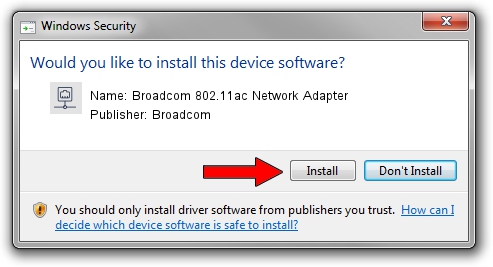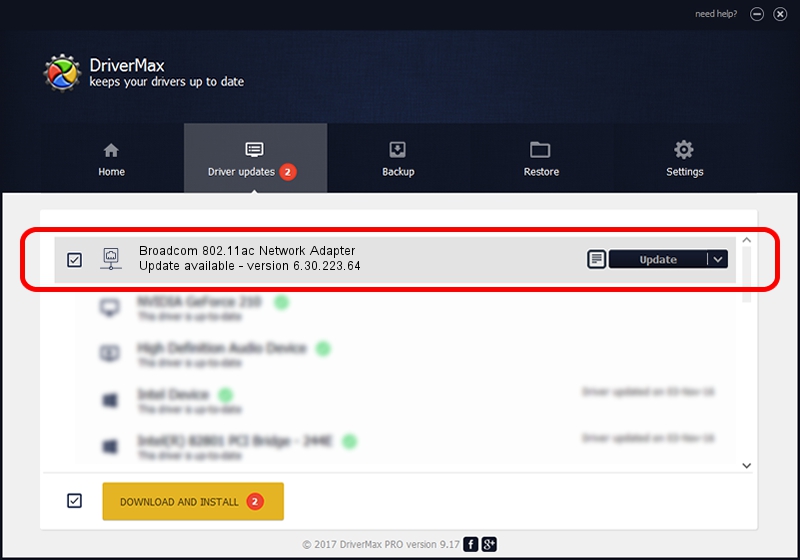Advertising seems to be blocked by your browser.
The ads help us provide this software and web site to you for free.
Please support our project by allowing our site to show ads.
Home /
Manufacturers /
Broadcom /
Broadcom 802.11ac Network Adapter /
PCI/VEN_14E4&DEV_43A3 /
6.30.223.64 Apr 17, 2013
Driver for Broadcom Broadcom 802.11ac Network Adapter - downloading and installing it
Broadcom 802.11ac Network Adapter is a Network Adapters device. The developer of this driver was Broadcom. PCI/VEN_14E4&DEV_43A3 is the matching hardware id of this device.
1. How to manually install Broadcom Broadcom 802.11ac Network Adapter driver
- You can download from the link below the driver installer file for the Broadcom Broadcom 802.11ac Network Adapter driver. The archive contains version 6.30.223.64 released on 2013-04-17 of the driver.
- Run the driver installer file from a user account with the highest privileges (rights). If your User Access Control (UAC) is started please accept of the driver and run the setup with administrative rights.
- Go through the driver installation wizard, which will guide you; it should be pretty easy to follow. The driver installation wizard will analyze your PC and will install the right driver.
- When the operation finishes shutdown and restart your PC in order to use the updated driver. It is as simple as that to install a Windows driver!
This driver received an average rating of 3.3 stars out of 40741 votes.
2. Using DriverMax to install Broadcom Broadcom 802.11ac Network Adapter driver
The advantage of using DriverMax is that it will setup the driver for you in just a few seconds and it will keep each driver up to date, not just this one. How can you install a driver using DriverMax? Let's see!
- Open DriverMax and press on the yellow button named ~SCAN FOR DRIVER UPDATES NOW~. Wait for DriverMax to analyze each driver on your PC.
- Take a look at the list of available driver updates. Scroll the list down until you find the Broadcom Broadcom 802.11ac Network Adapter driver. Click on Update.
- That's all, the driver is now installed!

Aug 6 2016 7:40PM / Written by Dan Armano for DriverMax
follow @danarm