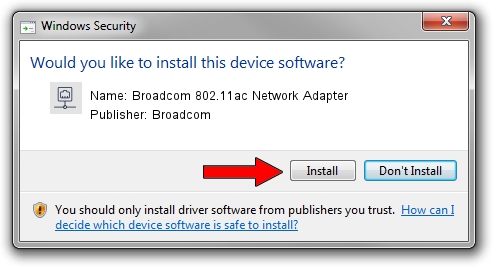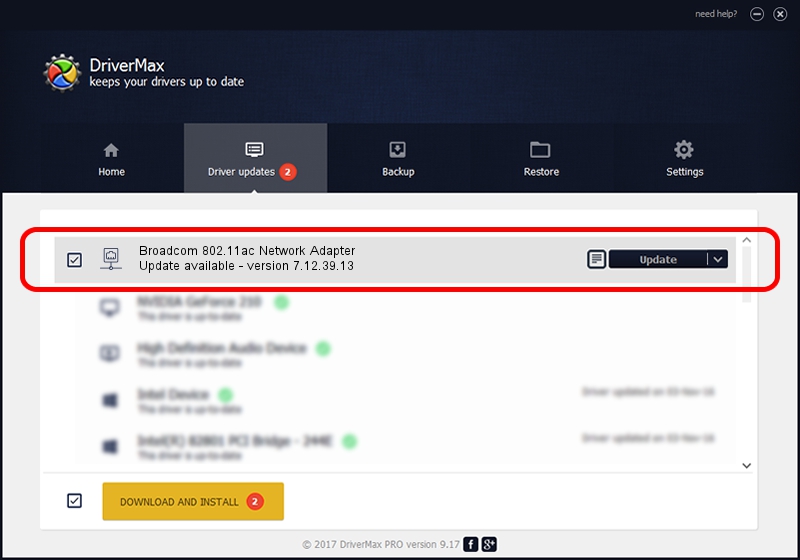Advertising seems to be blocked by your browser.
The ads help us provide this software and web site to you for free.
Please support our project by allowing our site to show ads.
Home /
Manufacturers /
Broadcom /
Broadcom 802.11ac Network Adapter /
PCI/VEN_14E4&DEV_43A0 /
7.12.39.13 Nov 17, 2014
Broadcom Broadcom 802.11ac Network Adapter how to download and install the driver
Broadcom 802.11ac Network Adapter is a Network Adapters hardware device. The Windows version of this driver was developed by Broadcom. The hardware id of this driver is PCI/VEN_14E4&DEV_43A0.
1. Broadcom Broadcom 802.11ac Network Adapter driver - how to install it manually
- Download the setup file for Broadcom Broadcom 802.11ac Network Adapter driver from the link below. This download link is for the driver version 7.12.39.13 released on 2014-11-17.
- Start the driver setup file from a Windows account with the highest privileges (rights). If your User Access Control (UAC) is running then you will have to confirm the installation of the driver and run the setup with administrative rights.
- Go through the driver setup wizard, which should be pretty straightforward. The driver setup wizard will analyze your PC for compatible devices and will install the driver.
- Shutdown and restart your PC and enjoy the updated driver, it is as simple as that.
Driver rating 3.9 stars out of 60618 votes.
2. Installing the Broadcom Broadcom 802.11ac Network Adapter driver using DriverMax: the easy way
The most important advantage of using DriverMax is that it will setup the driver for you in just a few seconds and it will keep each driver up to date, not just this one. How easy can you install a driver with DriverMax? Let's see!
- Start DriverMax and press on the yellow button named ~SCAN FOR DRIVER UPDATES NOW~. Wait for DriverMax to scan and analyze each driver on your computer.
- Take a look at the list of driver updates. Scroll the list down until you find the Broadcom Broadcom 802.11ac Network Adapter driver. Click on Update.
- Finished installing the driver!

Jun 20 2016 12:48PM / Written by Daniel Statescu for DriverMax
follow @DanielStatescu