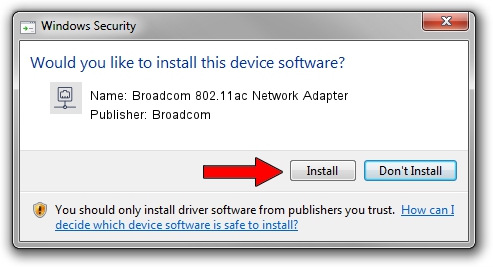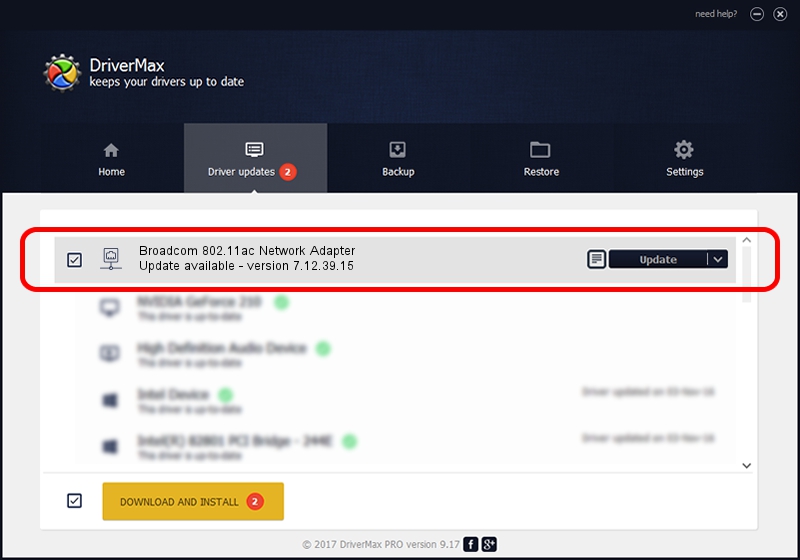Advertising seems to be blocked by your browser.
The ads help us provide this software and web site to you for free.
Please support our project by allowing our site to show ads.
Home /
Manufacturers /
Broadcom /
Broadcom 802.11ac Network Adapter /
PCI/VEN_14E4&DEV_4335 /
7.12.39.15 Jan 27, 2015
Driver for Broadcom Broadcom 802.11ac Network Adapter - downloading and installing it
Broadcom 802.11ac Network Adapter is a Network Adapters device. The developer of this driver was Broadcom. In order to make sure you are downloading the exact right driver the hardware id is PCI/VEN_14E4&DEV_4335.
1. How to manually install Broadcom Broadcom 802.11ac Network Adapter driver
- Download the driver setup file for Broadcom Broadcom 802.11ac Network Adapter driver from the link below. This is the download link for the driver version 7.12.39.15 released on 2015-01-27.
- Start the driver setup file from a Windows account with the highest privileges (rights). If your User Access Control (UAC) is started then you will have to accept of the driver and run the setup with administrative rights.
- Follow the driver installation wizard, which should be pretty straightforward. The driver installation wizard will scan your PC for compatible devices and will install the driver.
- Restart your computer and enjoy the fresh driver, as you can see it was quite smple.
This driver was installed by many users and received an average rating of 3.4 stars out of 40792 votes.
2. How to use DriverMax to install Broadcom Broadcom 802.11ac Network Adapter driver
The advantage of using DriverMax is that it will setup the driver for you in the easiest possible way and it will keep each driver up to date. How easy can you install a driver with DriverMax? Let's see!
- Start DriverMax and click on the yellow button named ~SCAN FOR DRIVER UPDATES NOW~. Wait for DriverMax to scan and analyze each driver on your computer.
- Take a look at the list of driver updates. Search the list until you locate the Broadcom Broadcom 802.11ac Network Adapter driver. Click on Update.
- That's it, you installed your first driver!

Sep 10 2024 1:11PM / Written by Dan Armano for DriverMax
follow @danarm