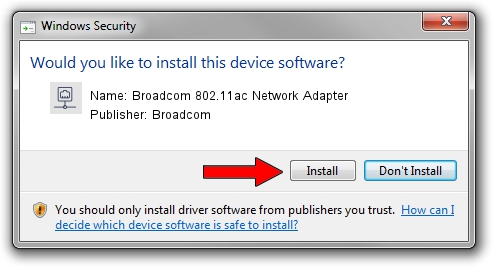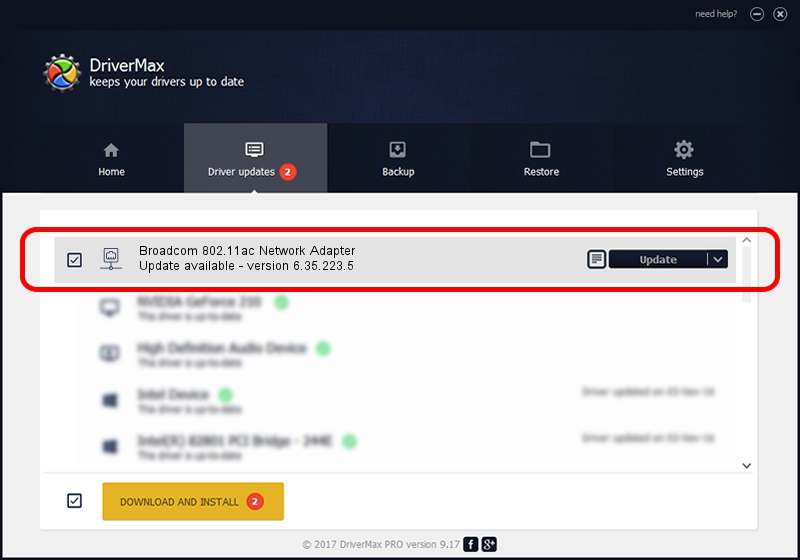Advertising seems to be blocked by your browser.
The ads help us provide this software and web site to you for free.
Please support our project by allowing our site to show ads.
Home /
Manufacturers /
Broadcom /
Broadcom 802.11ac Network Adapter /
PCI/VEN_14E4&DEV_4335 /
6.35.223.5 Nov 14, 2014
Broadcom Broadcom 802.11ac Network Adapter how to download and install the driver
Broadcom 802.11ac Network Adapter is a Network Adapters device. This Windows driver was developed by Broadcom. The hardware id of this driver is PCI/VEN_14E4&DEV_4335; this string has to match your hardware.
1. Broadcom Broadcom 802.11ac Network Adapter - install the driver manually
- Download the setup file for Broadcom Broadcom 802.11ac Network Adapter driver from the link below. This download link is for the driver version 6.35.223.5 released on 2014-11-14.
- Start the driver installation file from a Windows account with the highest privileges (rights). If your UAC (User Access Control) is enabled then you will have to accept of the driver and run the setup with administrative rights.
- Go through the driver installation wizard, which should be quite straightforward. The driver installation wizard will scan your PC for compatible devices and will install the driver.
- Shutdown and restart your PC and enjoy the fresh driver, as you can see it was quite smple.
This driver was rated with an average of 3.6 stars by 89307 users.
2. The easy way: using DriverMax to install Broadcom Broadcom 802.11ac Network Adapter driver
The advantage of using DriverMax is that it will setup the driver for you in the easiest possible way and it will keep each driver up to date, not just this one. How can you install a driver with DriverMax? Let's take a look!
- Start DriverMax and press on the yellow button that says ~SCAN FOR DRIVER UPDATES NOW~. Wait for DriverMax to scan and analyze each driver on your PC.
- Take a look at the list of detected driver updates. Search the list until you locate the Broadcom Broadcom 802.11ac Network Adapter driver. Click the Update button.
- That's it, you installed your first driver!