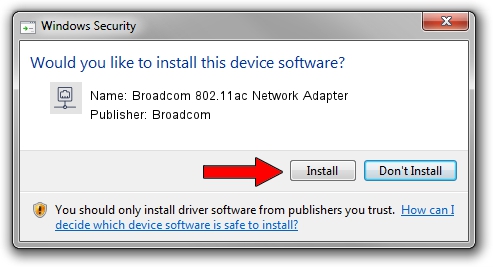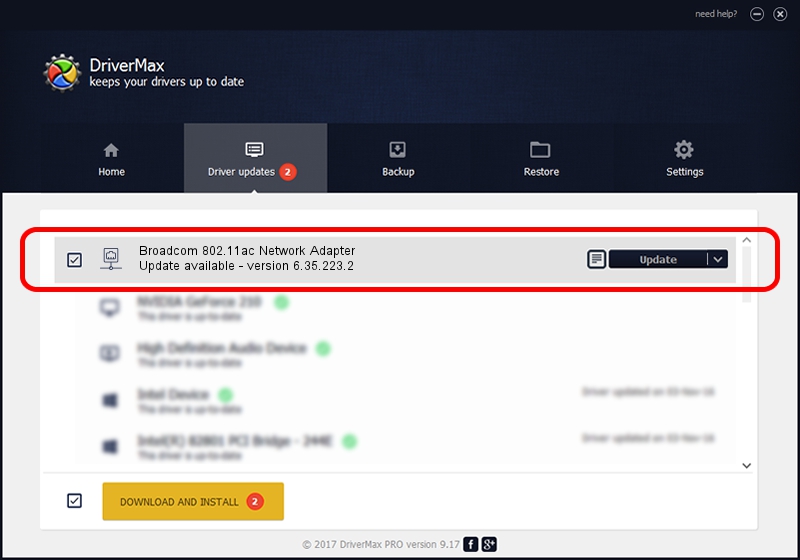Advertising seems to be blocked by your browser.
The ads help us provide this software and web site to you for free.
Please support our project by allowing our site to show ads.
Home /
Manufacturers /
Broadcom /
Broadcom 802.11ac Network Adapter /
PCI/VEN_14E4&DEV_4335 /
6.35.223.2 Aug 06, 2014
Broadcom Broadcom 802.11ac Network Adapter - two ways of downloading and installing the driver
Broadcom 802.11ac Network Adapter is a Network Adapters hardware device. The developer of this driver was Broadcom. The hardware id of this driver is PCI/VEN_14E4&DEV_4335.
1. Broadcom Broadcom 802.11ac Network Adapter driver - how to install it manually
- Download the setup file for Broadcom Broadcom 802.11ac Network Adapter driver from the link below. This is the download link for the driver version 6.35.223.2 released on 2014-08-06.
- Start the driver setup file from a Windows account with the highest privileges (rights). If your UAC (User Access Control) is started then you will have to accept of the driver and run the setup with administrative rights.
- Follow the driver setup wizard, which should be quite easy to follow. The driver setup wizard will analyze your PC for compatible devices and will install the driver.
- Shutdown and restart your computer and enjoy the new driver, as you can see it was quite smple.
This driver was installed by many users and received an average rating of 3.6 stars out of 58844 votes.
2. Using DriverMax to install Broadcom Broadcom 802.11ac Network Adapter driver
The most important advantage of using DriverMax is that it will setup the driver for you in just a few seconds and it will keep each driver up to date, not just this one. How easy can you install a driver with DriverMax? Let's follow a few steps!
- Open DriverMax and click on the yellow button named ~SCAN FOR DRIVER UPDATES NOW~. Wait for DriverMax to analyze each driver on your PC.
- Take a look at the list of driver updates. Scroll the list down until you find the Broadcom Broadcom 802.11ac Network Adapter driver. Click on Update.
- That's it, you installed your first driver!

Jun 20 2016 12:48PM / Written by Andreea Kartman for DriverMax
follow @DeeaKartman