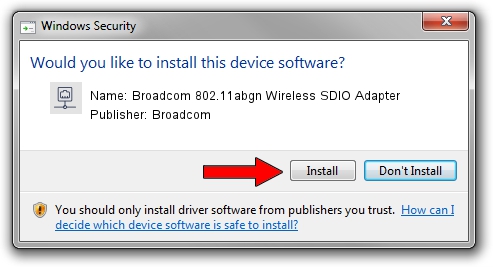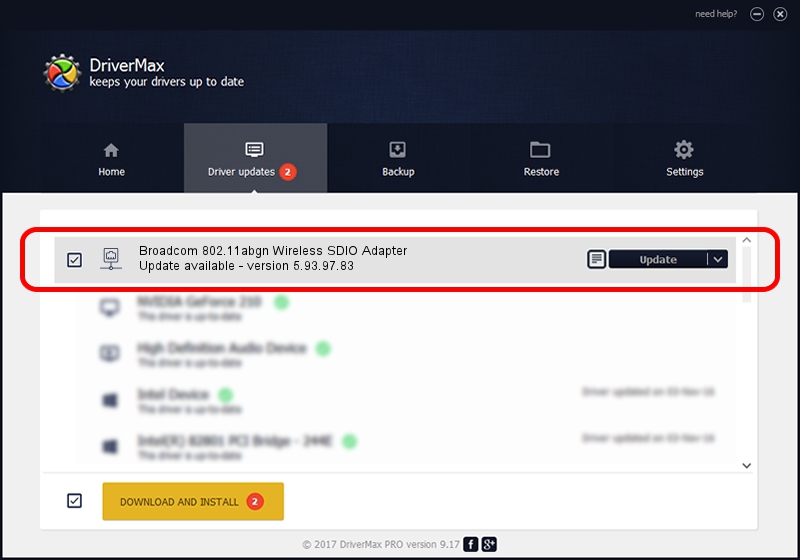Advertising seems to be blocked by your browser.
The ads help us provide this software and web site to you for free.
Please support our project by allowing our site to show ads.
Home /
Manufacturers /
Broadcom /
Broadcom 802.11abgn Wireless SDIO Adapter /
PCI/VEN_104C&DEV_8034 /
5.93.97.83 Oct 18, 2012
Download and install Broadcom Broadcom 802.11abgn Wireless SDIO Adapter driver
Broadcom 802.11abgn Wireless SDIO Adapter is a Network Adapters device. The developer of this driver was Broadcom. PCI/VEN_104C&DEV_8034 is the matching hardware id of this device.
1. Broadcom Broadcom 802.11abgn Wireless SDIO Adapter - install the driver manually
- You can download from the link below the driver setup file for the Broadcom Broadcom 802.11abgn Wireless SDIO Adapter driver. The archive contains version 5.93.97.83 released on 2012-10-18 of the driver.
- Start the driver installer file from a user account with administrative rights. If your User Access Control (UAC) is started please accept of the driver and run the setup with administrative rights.
- Follow the driver setup wizard, which will guide you; it should be pretty easy to follow. The driver setup wizard will analyze your PC and will install the right driver.
- When the operation finishes shutdown and restart your PC in order to use the updated driver. It is as simple as that to install a Windows driver!
Driver rating 3.9 stars out of 38714 votes.
2. How to install Broadcom Broadcom 802.11abgn Wireless SDIO Adapter driver using DriverMax
The advantage of using DriverMax is that it will install the driver for you in the easiest possible way and it will keep each driver up to date, not just this one. How can you install a driver using DriverMax? Let's see!
- Start DriverMax and click on the yellow button named ~SCAN FOR DRIVER UPDATES NOW~. Wait for DriverMax to analyze each driver on your PC.
- Take a look at the list of available driver updates. Scroll the list down until you find the Broadcom Broadcom 802.11abgn Wireless SDIO Adapter driver. Click the Update button.
- Finished installing the driver!

Jun 20 2016 12:48PM / Written by Daniel Statescu for DriverMax
follow @DanielStatescu