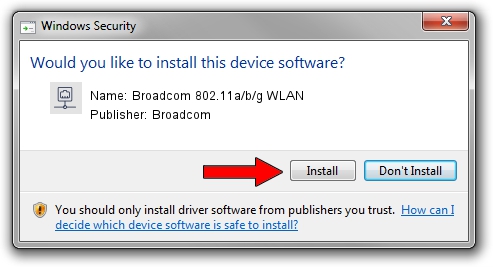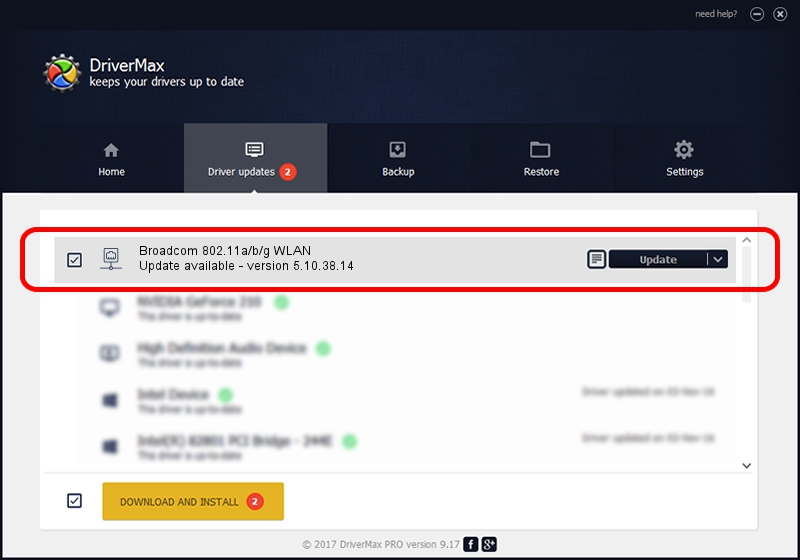Advertising seems to be blocked by your browser.
The ads help us provide this software and web site to you for free.
Please support our project by allowing our site to show ads.
Home /
Manufacturers /
Broadcom /
Broadcom 802.11a/b/g WLAN /
PCI/VEN_14E4&DEV_4319&SUBSYS_1359103C /
5.10.38.14 Sep 10, 2008
Download and install Broadcom Broadcom 802.11a/b/g WLAN driver
Broadcom 802.11a/b/g WLAN is a Network Adapters hardware device. This driver was developed by Broadcom. The hardware id of this driver is PCI/VEN_14E4&DEV_4319&SUBSYS_1359103C.
1. Install Broadcom Broadcom 802.11a/b/g WLAN driver manually
- You can download from the link below the driver installer file for the Broadcom Broadcom 802.11a/b/g WLAN driver. The archive contains version 5.10.38.14 released on 2008-09-10 of the driver.
- Run the driver installer file from a user account with administrative rights. If your UAC (User Access Control) is enabled please accept of the driver and run the setup with administrative rights.
- Follow the driver installation wizard, which will guide you; it should be quite easy to follow. The driver installation wizard will analyze your PC and will install the right driver.
- When the operation finishes shutdown and restart your computer in order to use the updated driver. As you can see it was quite smple to install a Windows driver!
This driver was installed by many users and received an average rating of 3.9 stars out of 40590 votes.
2. Using DriverMax to install Broadcom Broadcom 802.11a/b/g WLAN driver
The advantage of using DriverMax is that it will install the driver for you in just a few seconds and it will keep each driver up to date, not just this one. How easy can you install a driver using DriverMax? Let's follow a few steps!
- Start DriverMax and press on the yellow button named ~SCAN FOR DRIVER UPDATES NOW~. Wait for DriverMax to scan and analyze each driver on your computer.
- Take a look at the list of detected driver updates. Search the list until you find the Broadcom Broadcom 802.11a/b/g WLAN driver. Click the Update button.
- That's all, the driver is now installed!

Jul 28 2016 10:54AM / Written by Daniel Statescu for DriverMax
follow @DanielStatescu