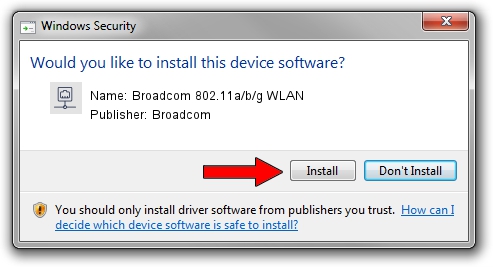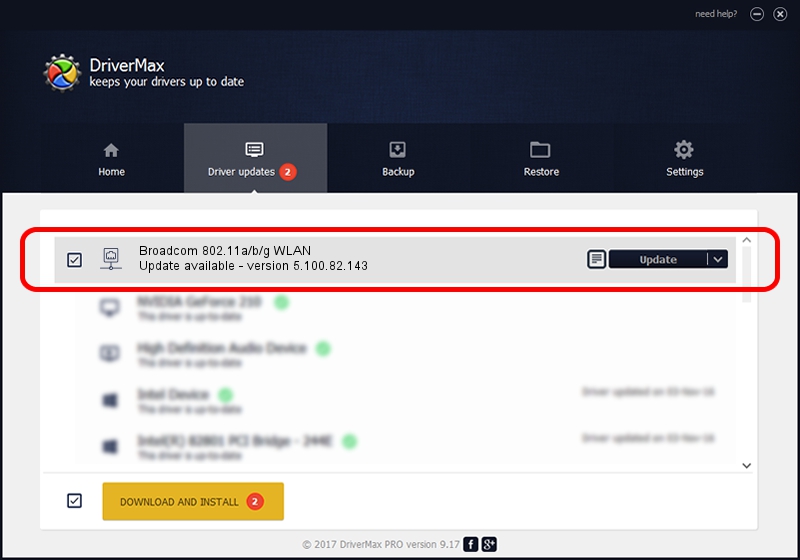Advertising seems to be blocked by your browser.
The ads help us provide this software and web site to you for free.
Please support our project by allowing our site to show ads.
Home /
Manufacturers /
Broadcom /
Broadcom 802.11a/b/g WLAN /
PCI/VEN_14E4&DEV_4319&SUBSYS_1359103C /
5.100.82.143 Sep 28, 2012
Download and install Broadcom Broadcom 802.11a/b/g WLAN driver
Broadcom 802.11a/b/g WLAN is a Network Adapters device. The Windows version of this driver was developed by Broadcom. PCI/VEN_14E4&DEV_4319&SUBSYS_1359103C is the matching hardware id of this device.
1. Broadcom Broadcom 802.11a/b/g WLAN driver - how to install it manually
- You can download from the link below the driver setup file for the Broadcom Broadcom 802.11a/b/g WLAN driver. The archive contains version 5.100.82.143 released on 2012-09-28 of the driver.
- Run the driver installer file from a user account with administrative rights. If your User Access Control Service (UAC) is enabled please accept of the driver and run the setup with administrative rights.
- Follow the driver installation wizard, which will guide you; it should be quite easy to follow. The driver installation wizard will scan your computer and will install the right driver.
- When the operation finishes restart your computer in order to use the updated driver. As you can see it was quite smple to install a Windows driver!
This driver received an average rating of 4 stars out of 63739 votes.
2. How to install Broadcom Broadcom 802.11a/b/g WLAN driver using DriverMax
The most important advantage of using DriverMax is that it will install the driver for you in just a few seconds and it will keep each driver up to date, not just this one. How easy can you install a driver with DriverMax? Let's take a look!
- Open DriverMax and press on the yellow button named ~SCAN FOR DRIVER UPDATES NOW~. Wait for DriverMax to analyze each driver on your computer.
- Take a look at the list of available driver updates. Scroll the list down until you find the Broadcom Broadcom 802.11a/b/g WLAN driver. Click the Update button.
- That's all, the driver is now installed!

Aug 2 2016 2:12AM / Written by Andreea Kartman for DriverMax
follow @DeeaKartman