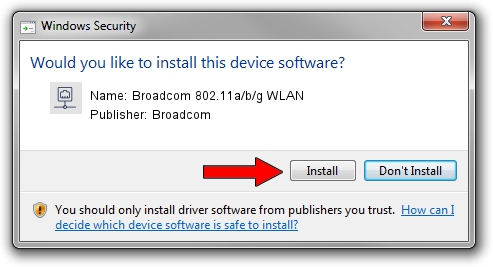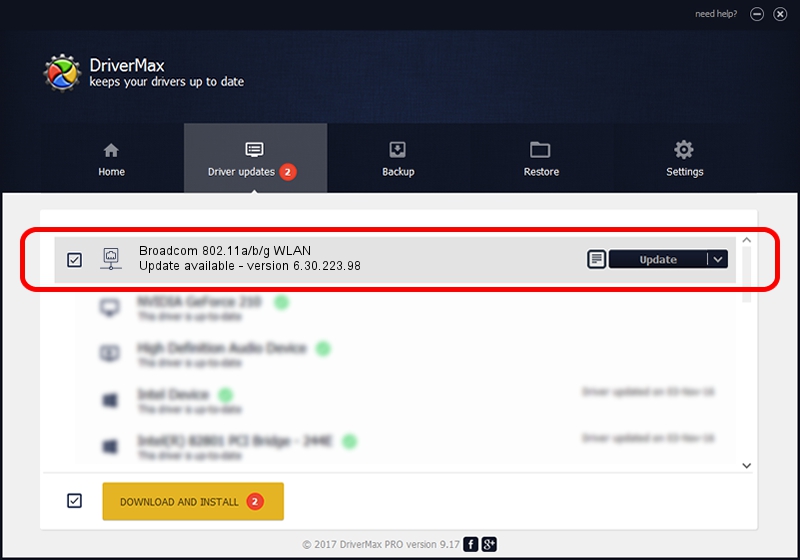Advertising seems to be blocked by your browser.
The ads help us provide this software and web site to you for free.
Please support our project by allowing our site to show ads.
Home /
Manufacturers /
Broadcom /
Broadcom 802.11a/b/g WLAN /
PCI/VEN_14E4&DEV_4312&SUBSYS_1373103C /
6.30.223.98 May 23, 2013
Driver for Broadcom Broadcom 802.11a/b/g WLAN - downloading and installing it
Broadcom 802.11a/b/g WLAN is a Network Adapters device. This Windows driver was developed by Broadcom. The hardware id of this driver is PCI/VEN_14E4&DEV_4312&SUBSYS_1373103C.
1. Broadcom Broadcom 802.11a/b/g WLAN - install the driver manually
- Download the driver setup file for Broadcom Broadcom 802.11a/b/g WLAN driver from the location below. This is the download link for the driver version 6.30.223.98 released on 2013-05-23.
- Run the driver installation file from a Windows account with the highest privileges (rights). If your UAC (User Access Control) is started then you will have to accept of the driver and run the setup with administrative rights.
- Go through the driver installation wizard, which should be quite straightforward. The driver installation wizard will analyze your PC for compatible devices and will install the driver.
- Shutdown and restart your computer and enjoy the fresh driver, as you can see it was quite smple.
This driver was installed by many users and received an average rating of 3 stars out of 85769 votes.
2. Installing the Broadcom Broadcom 802.11a/b/g WLAN driver using DriverMax: the easy way
The most important advantage of using DriverMax is that it will install the driver for you in the easiest possible way and it will keep each driver up to date, not just this one. How easy can you install a driver with DriverMax? Let's take a look!
- Open DriverMax and push on the yellow button that says ~SCAN FOR DRIVER UPDATES NOW~. Wait for DriverMax to analyze each driver on your computer.
- Take a look at the list of driver updates. Search the list until you locate the Broadcom Broadcom 802.11a/b/g WLAN driver. Click the Update button.
- Finished installing the driver!

Jul 25 2016 11:05AM / Written by Daniel Statescu for DriverMax
follow @DanielStatescu