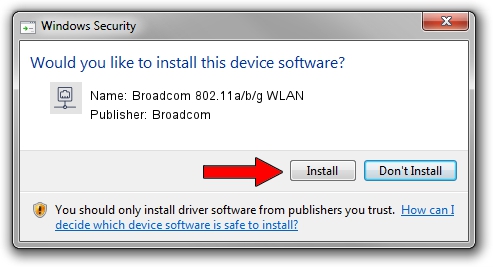Advertising seems to be blocked by your browser.
The ads help us provide this software and web site to you for free.
Please support our project by allowing our site to show ads.
Home /
Manufacturers /
Broadcom /
Broadcom 802.11a/b/g WLAN /
PCI/VEN_14E4&DEV_4312&SUBSYS_1373103C /
5.100.82.105 Aug 31, 2011
Broadcom Broadcom 802.11a/b/g WLAN how to download and install the driver
Broadcom 802.11a/b/g WLAN is a Network Adapters device. This Windows driver was developed by Broadcom. PCI/VEN_14E4&DEV_4312&SUBSYS_1373103C is the matching hardware id of this device.
1. Broadcom Broadcom 802.11a/b/g WLAN driver - how to install it manually
- You can download from the link below the driver installer file for the Broadcom Broadcom 802.11a/b/g WLAN driver. The archive contains version 5.100.82.105 released on 2011-08-31 of the driver.
- Run the driver installer file from a user account with administrative rights. If your User Access Control Service (UAC) is enabled please confirm the installation of the driver and run the setup with administrative rights.
- Follow the driver installation wizard, which will guide you; it should be pretty easy to follow. The driver installation wizard will scan your computer and will install the right driver.
- When the operation finishes restart your computer in order to use the updated driver. It is as simple as that to install a Windows driver!
Driver rating 3.1 stars out of 39439 votes.
2. How to install Broadcom Broadcom 802.11a/b/g WLAN driver using DriverMax
The advantage of using DriverMax is that it will setup the driver for you in the easiest possible way and it will keep each driver up to date, not just this one. How can you install a driver with DriverMax? Let's take a look!
- Start DriverMax and push on the yellow button that says ~SCAN FOR DRIVER UPDATES NOW~. Wait for DriverMax to analyze each driver on your computer.
- Take a look at the list of available driver updates. Scroll the list down until you locate the Broadcom Broadcom 802.11a/b/g WLAN driver. Click the Update button.
- Finished installing the driver!

Aug 12 2016 8:27PM / Written by Daniel Statescu for DriverMax
follow @DanielStatescu