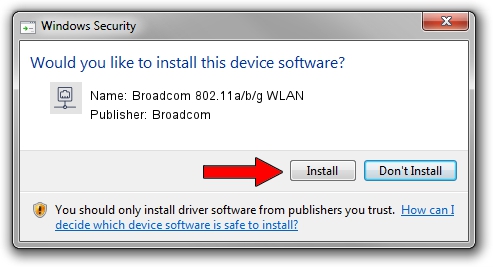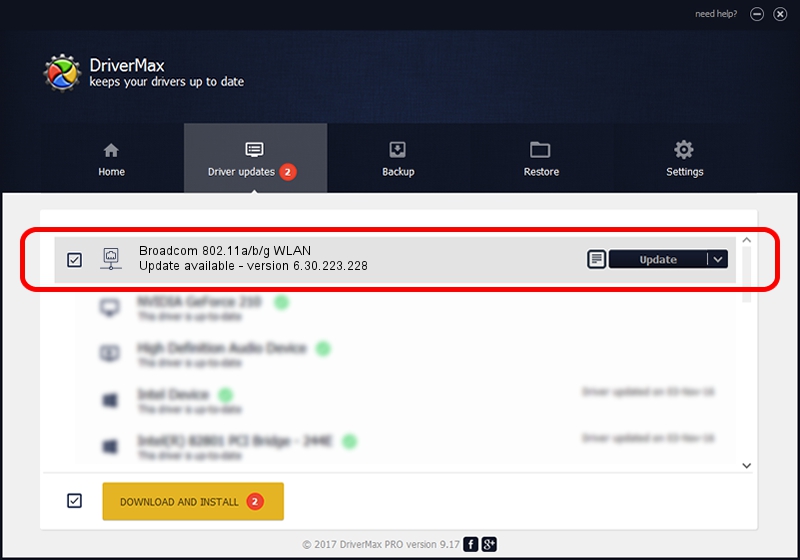Advertising seems to be blocked by your browser.
The ads help us provide this software and web site to you for free.
Please support our project by allowing our site to show ads.
Home /
Manufacturers /
Broadcom /
Broadcom 802.11a/b/g WLAN /
PCI/VEN_14E4&DEV_4312&SUBSYS_1370103C /
6.30.223.228 Feb 05, 2014
Broadcom Broadcom 802.11a/b/g WLAN driver download and installation
Broadcom 802.11a/b/g WLAN is a Network Adapters device. The developer of this driver was Broadcom. The hardware id of this driver is PCI/VEN_14E4&DEV_4312&SUBSYS_1370103C; this string has to match your hardware.
1. Broadcom Broadcom 802.11a/b/g WLAN driver - how to install it manually
- You can download from the link below the driver setup file for the Broadcom Broadcom 802.11a/b/g WLAN driver. The archive contains version 6.30.223.228 dated 2014-02-05 of the driver.
- Run the driver installer file from a user account with administrative rights. If your User Access Control Service (UAC) is running please accept of the driver and run the setup with administrative rights.
- Follow the driver installation wizard, which will guide you; it should be pretty easy to follow. The driver installation wizard will analyze your PC and will install the right driver.
- When the operation finishes shutdown and restart your computer in order to use the updated driver. It is as simple as that to install a Windows driver!
Driver rating 4 stars out of 79579 votes.
2. How to use DriverMax to install Broadcom Broadcom 802.11a/b/g WLAN driver
The most important advantage of using DriverMax is that it will setup the driver for you in just a few seconds and it will keep each driver up to date, not just this one. How can you install a driver with DriverMax? Let's take a look!
- Start DriverMax and push on the yellow button named ~SCAN FOR DRIVER UPDATES NOW~. Wait for DriverMax to scan and analyze each driver on your computer.
- Take a look at the list of available driver updates. Scroll the list down until you locate the Broadcom Broadcom 802.11a/b/g WLAN driver. Click on Update.
- Finished installing the driver!