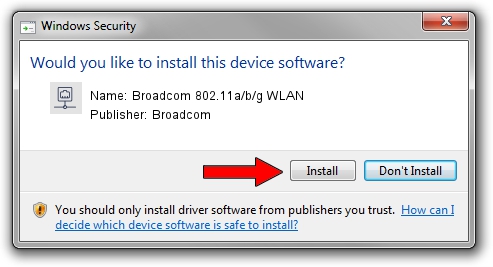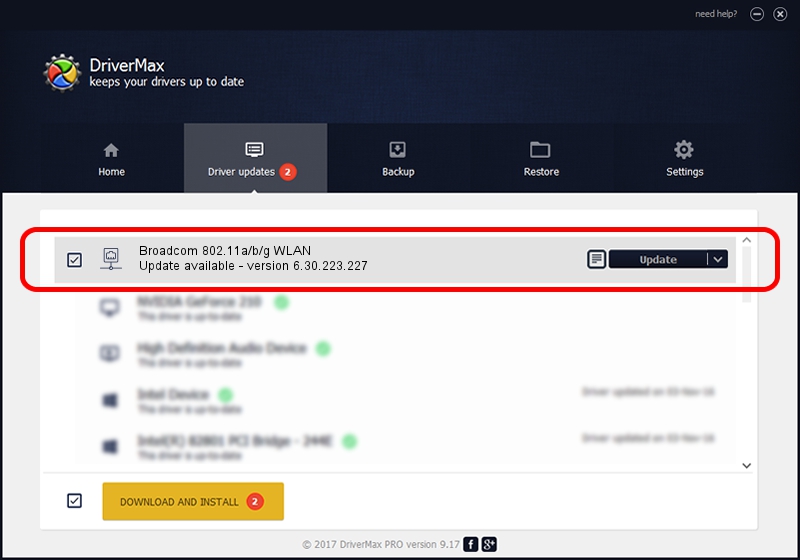Advertising seems to be blocked by your browser.
The ads help us provide this software and web site to you for free.
Please support our project by allowing our site to show ads.
Home /
Manufacturers /
Broadcom /
Broadcom 802.11a/b/g WLAN /
PCI/VEN_14E4&DEV_4312&SUBSYS_1360103C /
6.30.223.227 Jan 28, 2014
Broadcom Broadcom 802.11a/b/g WLAN - two ways of downloading and installing the driver
Broadcom 802.11a/b/g WLAN is a Network Adapters hardware device. This Windows driver was developed by Broadcom. PCI/VEN_14E4&DEV_4312&SUBSYS_1360103C is the matching hardware id of this device.
1. How to manually install Broadcom Broadcom 802.11a/b/g WLAN driver
- You can download from the link below the driver setup file for the Broadcom Broadcom 802.11a/b/g WLAN driver. The archive contains version 6.30.223.227 released on 2014-01-28 of the driver.
- Start the driver installer file from a user account with the highest privileges (rights). If your User Access Control (UAC) is running please accept of the driver and run the setup with administrative rights.
- Follow the driver installation wizard, which will guide you; it should be pretty easy to follow. The driver installation wizard will scan your PC and will install the right driver.
- When the operation finishes restart your PC in order to use the updated driver. It is as simple as that to install a Windows driver!
Driver rating 3.6 stars out of 63829 votes.
2. Installing the Broadcom Broadcom 802.11a/b/g WLAN driver using DriverMax: the easy way
The most important advantage of using DriverMax is that it will setup the driver for you in the easiest possible way and it will keep each driver up to date. How can you install a driver with DriverMax? Let's follow a few steps!
- Open DriverMax and push on the yellow button that says ~SCAN FOR DRIVER UPDATES NOW~. Wait for DriverMax to analyze each driver on your computer.
- Take a look at the list of detected driver updates. Search the list until you find the Broadcom Broadcom 802.11a/b/g WLAN driver. Click the Update button.
- Enjoy using the updated driver! :)