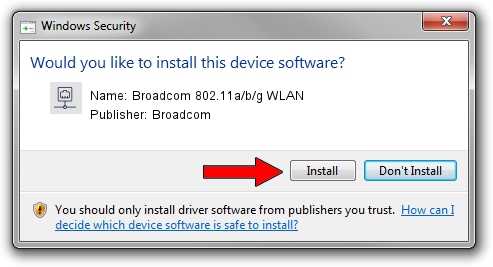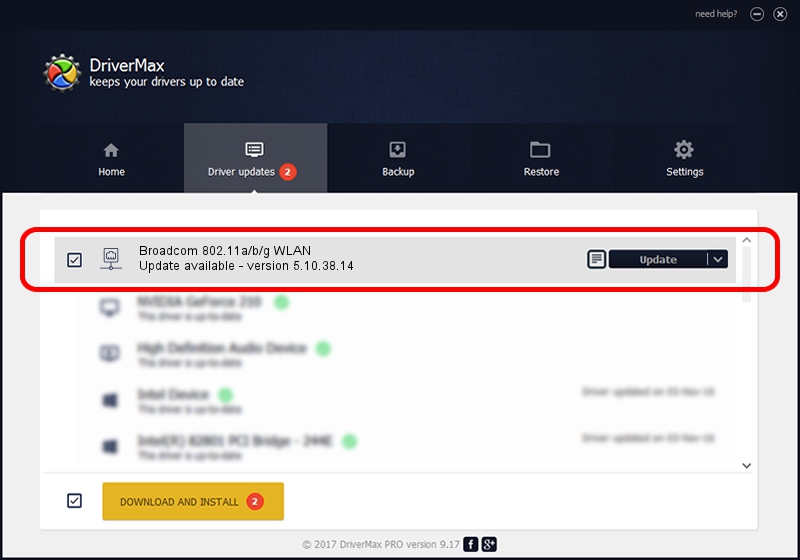Advertising seems to be blocked by your browser.
The ads help us provide this software and web site to you for free.
Please support our project by allowing our site to show ads.
Home /
Manufacturers /
Broadcom /
Broadcom 802.11a/b/g WLAN /
PCI/VEN_14E4&DEV_4312&SUBSYS_1360103C /
5.10.38.14 Sep 10, 2008
Broadcom Broadcom 802.11a/b/g WLAN driver download and installation
Broadcom 802.11a/b/g WLAN is a Network Adapters hardware device. The developer of this driver was Broadcom. In order to make sure you are downloading the exact right driver the hardware id is PCI/VEN_14E4&DEV_4312&SUBSYS_1360103C.
1. How to manually install Broadcom Broadcom 802.11a/b/g WLAN driver
- Download the setup file for Broadcom Broadcom 802.11a/b/g WLAN driver from the location below. This download link is for the driver version 5.10.38.14 released on 2008-09-10.
- Run the driver installation file from a Windows account with administrative rights. If your User Access Control (UAC) is running then you will have to confirm the installation of the driver and run the setup with administrative rights.
- Go through the driver installation wizard, which should be quite straightforward. The driver installation wizard will analyze your PC for compatible devices and will install the driver.
- Restart your PC and enjoy the new driver, as you can see it was quite smple.
This driver was rated with an average of 3.1 stars by 64642 users.
2. How to use DriverMax to install Broadcom Broadcom 802.11a/b/g WLAN driver
The advantage of using DriverMax is that it will install the driver for you in just a few seconds and it will keep each driver up to date. How can you install a driver with DriverMax? Let's take a look!
- Open DriverMax and press on the yellow button that says ~SCAN FOR DRIVER UPDATES NOW~. Wait for DriverMax to scan and analyze each driver on your computer.
- Take a look at the list of detected driver updates. Search the list until you locate the Broadcom Broadcom 802.11a/b/g WLAN driver. Click on Update.
- Finished installing the driver!

Jul 9 2016 10:07AM / Written by Daniel Statescu for DriverMax
follow @DanielStatescu