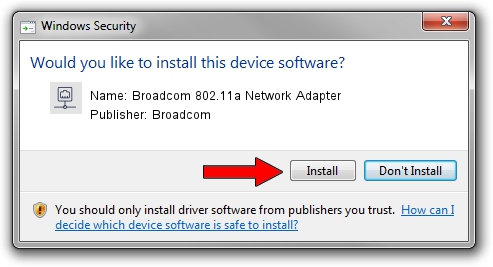Advertising seems to be blocked by your browser.
The ads help us provide this software and web site to you for free.
Please support our project by allowing our site to show ads.
Home /
Manufacturers /
Broadcom /
Broadcom 802.11a Network Adapter /
PCI/VEN_14E4&DEV_431A /
7.12.39.15 Jan 27, 2015
Broadcom Broadcom 802.11a Network Adapter how to download and install the driver
Broadcom 802.11a Network Adapter is a Network Adapters hardware device. The developer of this driver was Broadcom. In order to make sure you are downloading the exact right driver the hardware id is PCI/VEN_14E4&DEV_431A.
1. Manually install Broadcom Broadcom 802.11a Network Adapter driver
- Download the setup file for Broadcom Broadcom 802.11a Network Adapter driver from the location below. This download link is for the driver version 7.12.39.15 released on 2015-01-27.
- Start the driver setup file from a Windows account with administrative rights. If your User Access Control Service (UAC) is running then you will have to accept of the driver and run the setup with administrative rights.
- Follow the driver installation wizard, which should be pretty straightforward. The driver installation wizard will scan your PC for compatible devices and will install the driver.
- Restart your computer and enjoy the new driver, it is as simple as that.
This driver received an average rating of 3.7 stars out of 40980 votes.
2. How to use DriverMax to install Broadcom Broadcom 802.11a Network Adapter driver
The most important advantage of using DriverMax is that it will setup the driver for you in just a few seconds and it will keep each driver up to date, not just this one. How easy can you install a driver using DriverMax? Let's see!
- Open DriverMax and click on the yellow button that says ~SCAN FOR DRIVER UPDATES NOW~. Wait for DriverMax to scan and analyze each driver on your PC.
- Take a look at the list of driver updates. Search the list until you find the Broadcom Broadcom 802.11a Network Adapter driver. Click the Update button.
- That's it, you installed your first driver!