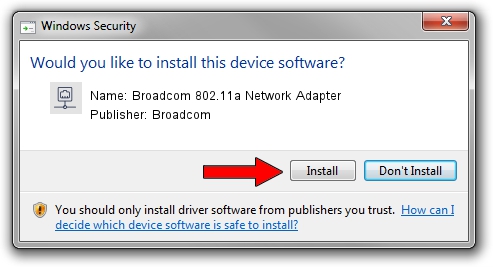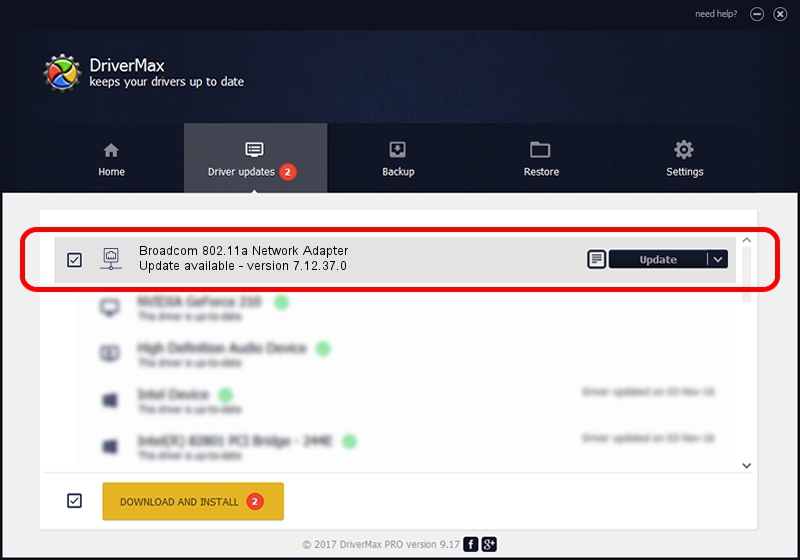Advertising seems to be blocked by your browser.
The ads help us provide this software and web site to you for free.
Please support our project by allowing our site to show ads.
Home /
Manufacturers /
Broadcom /
Broadcom 802.11a Network Adapter /
PCI/VEN_14E4&DEV_431A /
7.12.37.0 May 14, 2014
Download and install Broadcom Broadcom 802.11a Network Adapter driver
Broadcom 802.11a Network Adapter is a Network Adapters device. The Windows version of this driver was developed by Broadcom. PCI/VEN_14E4&DEV_431A is the matching hardware id of this device.
1. Install Broadcom Broadcom 802.11a Network Adapter driver manually
- You can download from the link below the driver setup file for the Broadcom Broadcom 802.11a Network Adapter driver. The archive contains version 7.12.37.0 dated 2014-05-14 of the driver.
- Start the driver installer file from a user account with the highest privileges (rights). If your User Access Control Service (UAC) is started please confirm the installation of the driver and run the setup with administrative rights.
- Go through the driver setup wizard, which will guide you; it should be pretty easy to follow. The driver setup wizard will analyze your computer and will install the right driver.
- When the operation finishes shutdown and restart your computer in order to use the updated driver. It is as simple as that to install a Windows driver!
This driver received an average rating of 3.8 stars out of 23462 votes.
2. How to use DriverMax to install Broadcom Broadcom 802.11a Network Adapter driver
The advantage of using DriverMax is that it will install the driver for you in just a few seconds and it will keep each driver up to date. How can you install a driver with DriverMax? Let's see!
- Open DriverMax and press on the yellow button that says ~SCAN FOR DRIVER UPDATES NOW~. Wait for DriverMax to analyze each driver on your computer.
- Take a look at the list of detected driver updates. Search the list until you locate the Broadcom Broadcom 802.11a Network Adapter driver. Click on Update.
- Finished installing the driver!

Jun 26 2016 3:31PM / Written by Andreea Kartman for DriverMax
follow @DeeaKartman