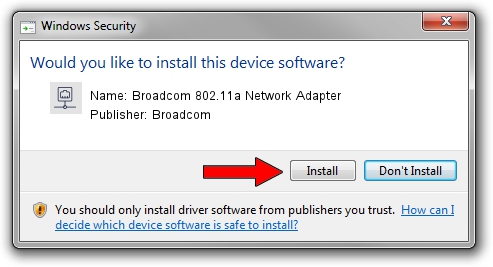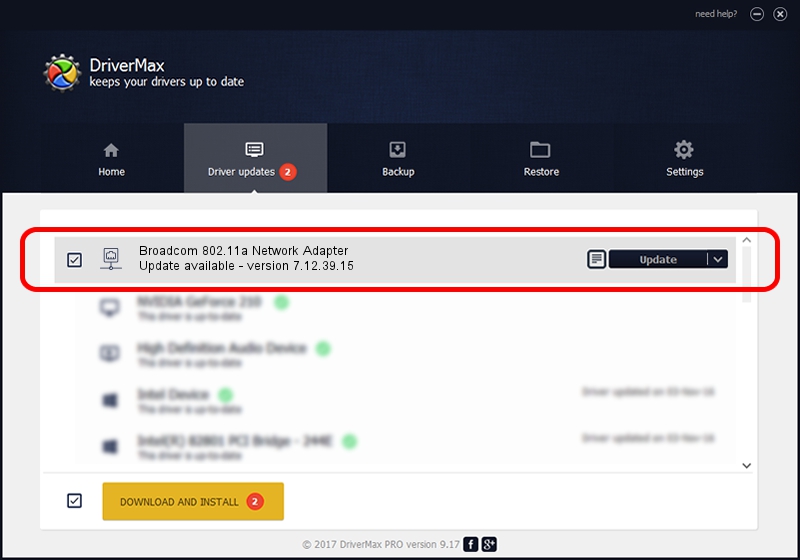Advertising seems to be blocked by your browser.
The ads help us provide this software and web site to you for free.
Please support our project by allowing our site to show ads.
Home /
Manufacturers /
Broadcom /
Broadcom 802.11a Network Adapter /
PCI/VEN_14E4&DEV_4316 /
7.12.39.15 Jan 27, 2015
Download and install Broadcom Broadcom 802.11a Network Adapter driver
Broadcom 802.11a Network Adapter is a Network Adapters device. This driver was developed by Broadcom. The hardware id of this driver is PCI/VEN_14E4&DEV_4316.
1. Install Broadcom Broadcom 802.11a Network Adapter driver manually
- You can download from the link below the driver setup file for the Broadcom Broadcom 802.11a Network Adapter driver. The archive contains version 7.12.39.15 dated 2015-01-27 of the driver.
- Start the driver installer file from a user account with administrative rights. If your User Access Control Service (UAC) is started please confirm the installation of the driver and run the setup with administrative rights.
- Follow the driver setup wizard, which will guide you; it should be pretty easy to follow. The driver setup wizard will analyze your computer and will install the right driver.
- When the operation finishes shutdown and restart your computer in order to use the updated driver. As you can see it was quite smple to install a Windows driver!
Driver rating 3.7 stars out of 40949 votes.
2. Installing the Broadcom Broadcom 802.11a Network Adapter driver using DriverMax: the easy way
The most important advantage of using DriverMax is that it will setup the driver for you in the easiest possible way and it will keep each driver up to date. How easy can you install a driver using DriverMax? Let's see!
- Open DriverMax and push on the yellow button that says ~SCAN FOR DRIVER UPDATES NOW~. Wait for DriverMax to scan and analyze each driver on your computer.
- Take a look at the list of available driver updates. Scroll the list down until you locate the Broadcom Broadcom 802.11a Network Adapter driver. Click on Update.
- Finished installing the driver!

Sep 10 2024 1:08PM / Written by Daniel Statescu for DriverMax
follow @DanielStatescu