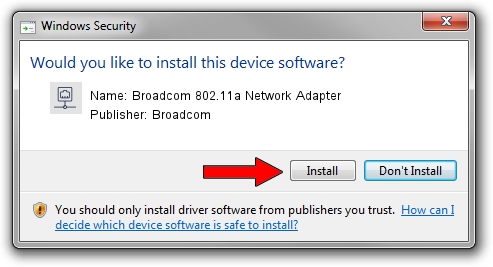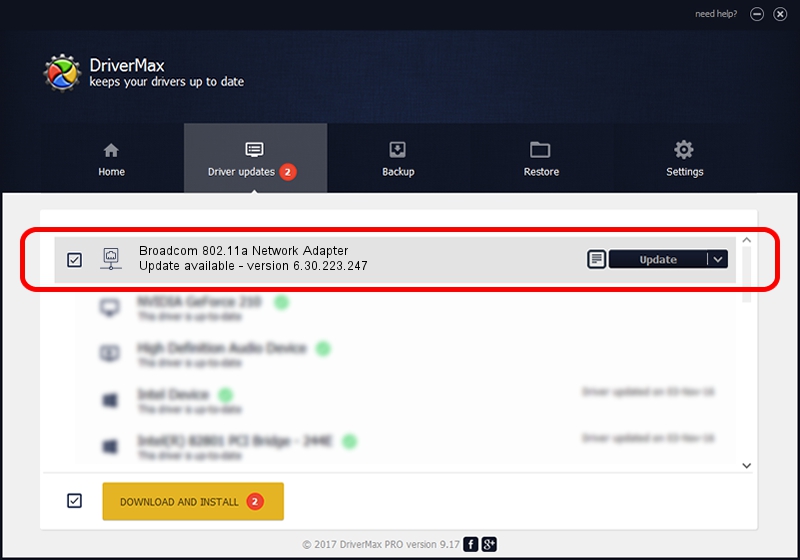Advertising seems to be blocked by your browser.
The ads help us provide this software and web site to you for free.
Please support our project by allowing our site to show ads.
Home /
Manufacturers /
Broadcom /
Broadcom 802.11a Network Adapter /
PCI/VEN_14E4&DEV_4316 /
6.30.223.247 Jun 24, 2014
Driver for Broadcom Broadcom 802.11a Network Adapter - downloading and installing it
Broadcom 802.11a Network Adapter is a Network Adapters device. This Windows driver was developed by Broadcom. The hardware id of this driver is PCI/VEN_14E4&DEV_4316.
1. Broadcom Broadcom 802.11a Network Adapter driver - how to install it manually
- Download the driver setup file for Broadcom Broadcom 802.11a Network Adapter driver from the link below. This download link is for the driver version 6.30.223.247 released on 2014-06-24.
- Run the driver installation file from a Windows account with the highest privileges (rights). If your User Access Control Service (UAC) is started then you will have to accept of the driver and run the setup with administrative rights.
- Follow the driver installation wizard, which should be quite easy to follow. The driver installation wizard will analyze your PC for compatible devices and will install the driver.
- Shutdown and restart your computer and enjoy the new driver, as you can see it was quite smple.
This driver was rated with an average of 3.7 stars by 98045 users.
2. Installing the Broadcom Broadcom 802.11a Network Adapter driver using DriverMax: the easy way
The advantage of using DriverMax is that it will install the driver for you in the easiest possible way and it will keep each driver up to date. How easy can you install a driver with DriverMax? Let's see!
- Start DriverMax and press on the yellow button that says ~SCAN FOR DRIVER UPDATES NOW~. Wait for DriverMax to scan and analyze each driver on your computer.
- Take a look at the list of available driver updates. Search the list until you locate the Broadcom Broadcom 802.11a Network Adapter driver. Click on Update.
- That's all, the driver is now installed!

Jun 25 2016 12:10PM / Written by Daniel Statescu for DriverMax
follow @DanielStatescu