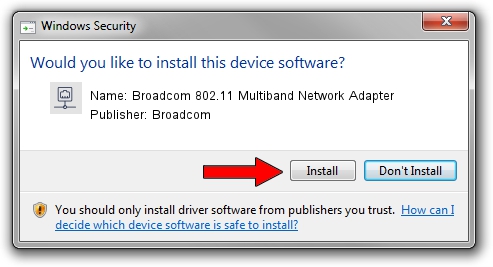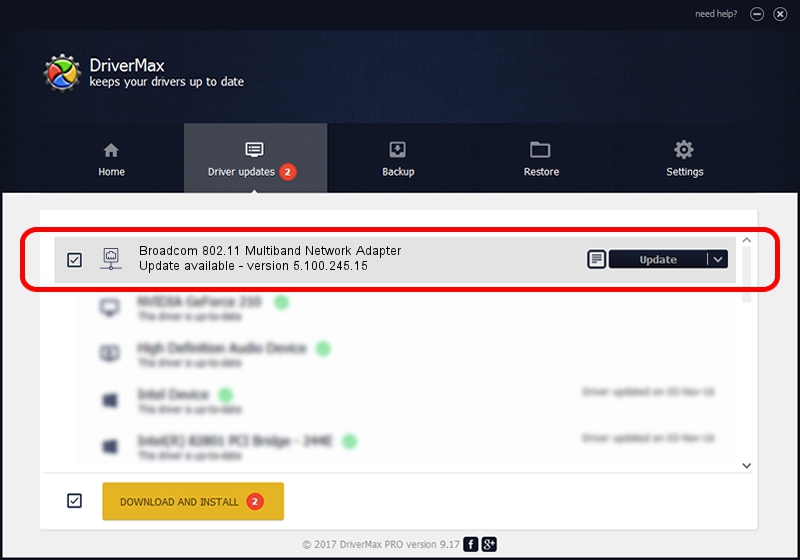Advertising seems to be blocked by your browser.
The ads help us provide this software and web site to you for free.
Please support our project by allowing our site to show ads.
Home /
Manufacturers /
Broadcom /
Broadcom 802.11 Multiband Network Adapter /
PCI/VEN_14E4&DEV_4314 /
5.100.245.15 Jan 06, 2012
Broadcom Broadcom 802.11 Multiband Network Adapter how to download and install the driver
Broadcom 802.11 Multiband Network Adapter is a Network Adapters device. The developer of this driver was Broadcom. PCI/VEN_14E4&DEV_4314 is the matching hardware id of this device.
1. Broadcom Broadcom 802.11 Multiband Network Adapter driver - how to install it manually
- Download the setup file for Broadcom Broadcom 802.11 Multiband Network Adapter driver from the location below. This is the download link for the driver version 5.100.245.15 released on 2012-01-06.
- Run the driver installation file from a Windows account with administrative rights. If your User Access Control Service (UAC) is started then you will have to confirm the installation of the driver and run the setup with administrative rights.
- Go through the driver setup wizard, which should be quite easy to follow. The driver setup wizard will analyze your PC for compatible devices and will install the driver.
- Shutdown and restart your PC and enjoy the fresh driver, it is as simple as that.
This driver received an average rating of 3.9 stars out of 67989 votes.
2. Installing the Broadcom Broadcom 802.11 Multiband Network Adapter driver using DriverMax: the easy way
The advantage of using DriverMax is that it will install the driver for you in the easiest possible way and it will keep each driver up to date. How easy can you install a driver with DriverMax? Let's see!
- Start DriverMax and press on the yellow button that says ~SCAN FOR DRIVER UPDATES NOW~. Wait for DriverMax to scan and analyze each driver on your computer.
- Take a look at the list of detected driver updates. Scroll the list down until you find the Broadcom Broadcom 802.11 Multiband Network Adapter driver. Click the Update button.
- Enjoy using the updated driver! :)

Jul 7 2016 8:54AM / Written by Daniel Statescu for DriverMax
follow @DanielStatescu