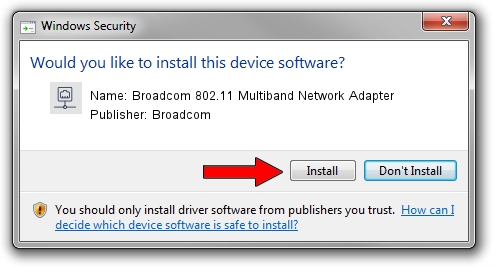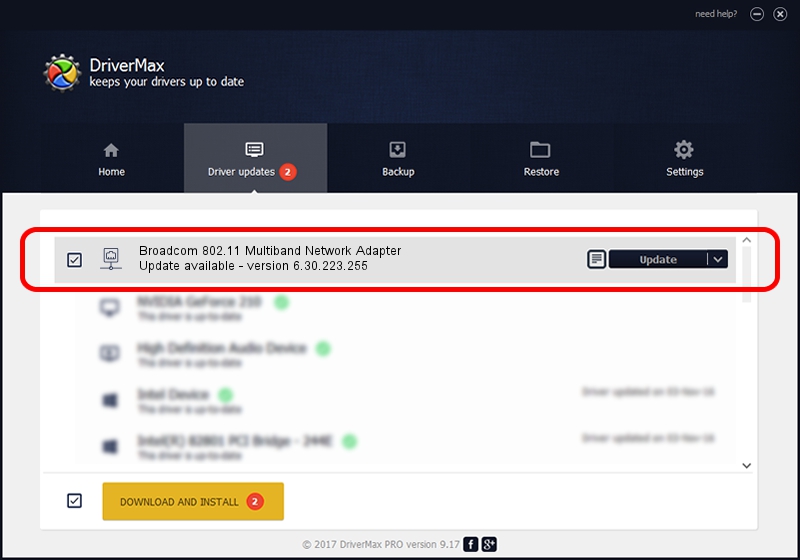Advertising seems to be blocked by your browser.
The ads help us provide this software and web site to you for free.
Please support our project by allowing our site to show ads.
Home /
Manufacturers /
Broadcom /
Broadcom 802.11 Multiband Network Adapter /
PCI/VEN_14E4&DEV_4312 /
6.30.223.255 Sep 30, 2014
Download and install Broadcom Broadcom 802.11 Multiband Network Adapter driver
Broadcom 802.11 Multiband Network Adapter is a Network Adapters hardware device. This Windows driver was developed by Broadcom. The hardware id of this driver is PCI/VEN_14E4&DEV_4312.
1. Broadcom Broadcom 802.11 Multiband Network Adapter - install the driver manually
- You can download from the link below the driver setup file for the Broadcom Broadcom 802.11 Multiband Network Adapter driver. The archive contains version 6.30.223.255 dated 2014-09-30 of the driver.
- Start the driver installer file from a user account with administrative rights. If your UAC (User Access Control) is started please confirm the installation of the driver and run the setup with administrative rights.
- Follow the driver installation wizard, which will guide you; it should be quite easy to follow. The driver installation wizard will scan your PC and will install the right driver.
- When the operation finishes shutdown and restart your PC in order to use the updated driver. As you can see it was quite smple to install a Windows driver!
Driver rating 3 stars out of 71122 votes.
2. How to install Broadcom Broadcom 802.11 Multiband Network Adapter driver using DriverMax
The advantage of using DriverMax is that it will setup the driver for you in just a few seconds and it will keep each driver up to date. How can you install a driver using DriverMax? Let's follow a few steps!
- Open DriverMax and push on the yellow button named ~SCAN FOR DRIVER UPDATES NOW~. Wait for DriverMax to analyze each driver on your PC.
- Take a look at the list of available driver updates. Search the list until you locate the Broadcom Broadcom 802.11 Multiband Network Adapter driver. Click the Update button.
- Finished installing the driver!