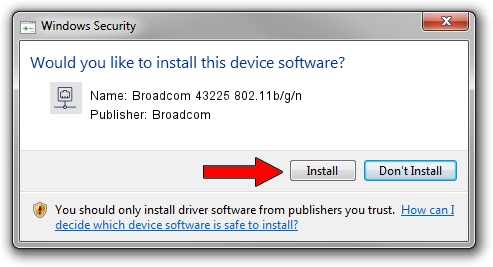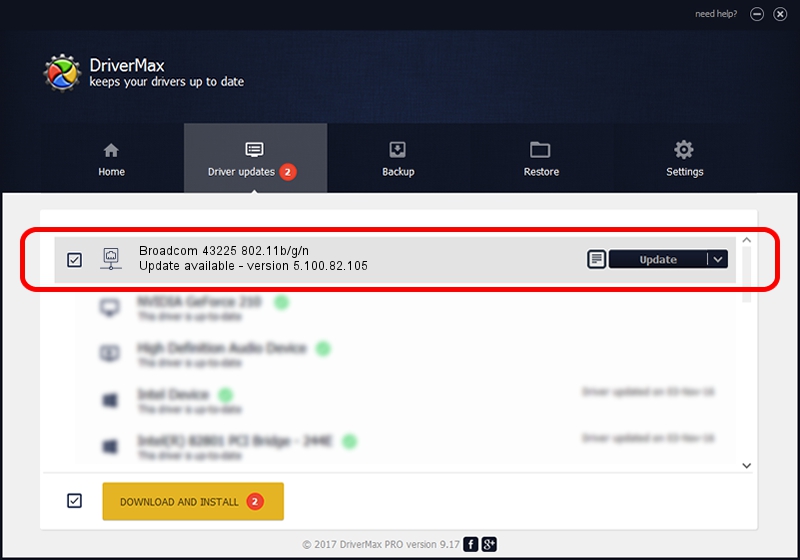Advertising seems to be blocked by your browser.
The ads help us provide this software and web site to you for free.
Please support our project by allowing our site to show ads.
Home /
Manufacturers /
Broadcom /
Broadcom 43225 802.11b/g/n /
PCI/VEN_14E4&DEV_4357&SUBSYS_145E103C /
5.100.82.105 Aug 31, 2011
Broadcom Broadcom 43225 802.11b/g/n - two ways of downloading and installing the driver
Broadcom 43225 802.11b/g/n is a Network Adapters hardware device. This Windows driver was developed by Broadcom. The hardware id of this driver is PCI/VEN_14E4&DEV_4357&SUBSYS_145E103C.
1. Manually install Broadcom Broadcom 43225 802.11b/g/n driver
- Download the setup file for Broadcom Broadcom 43225 802.11b/g/n driver from the link below. This is the download link for the driver version 5.100.82.105 dated 2011-08-31.
- Start the driver installation file from a Windows account with administrative rights. If your UAC (User Access Control) is enabled then you will have to confirm the installation of the driver and run the setup with administrative rights.
- Follow the driver installation wizard, which should be pretty straightforward. The driver installation wizard will scan your PC for compatible devices and will install the driver.
- Shutdown and restart your computer and enjoy the fresh driver, it is as simple as that.
This driver was rated with an average of 3.7 stars by 6480 users.
2. Using DriverMax to install Broadcom Broadcom 43225 802.11b/g/n driver
The advantage of using DriverMax is that it will install the driver for you in the easiest possible way and it will keep each driver up to date. How easy can you install a driver using DriverMax? Let's take a look!
- Open DriverMax and push on the yellow button that says ~SCAN FOR DRIVER UPDATES NOW~. Wait for DriverMax to analyze each driver on your computer.
- Take a look at the list of available driver updates. Search the list until you find the Broadcom Broadcom 43225 802.11b/g/n driver. Click on Update.
- That's all, the driver is now installed!

Jul 30 2016 7:53PM / Written by Dan Armano for DriverMax
follow @danarm