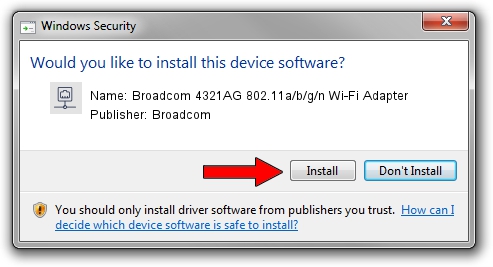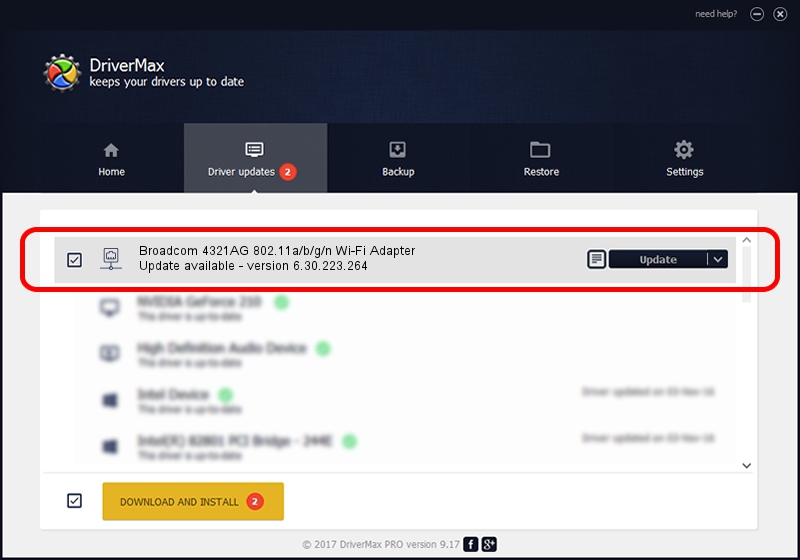Advertising seems to be blocked by your browser.
The ads help us provide this software and web site to you for free.
Please support our project by allowing our site to show ads.
Home /
Manufacturers /
Broadcom /
Broadcom 4321AG 802.11a/b/g/n Wi-Fi Adapter /
PCI/VEN_14E4&DEV_4328&SUBSYS_1368103C /
6.30.223.264 Mar 30, 2015
Broadcom Broadcom 4321AG 802.11a/b/g/n Wi-Fi Adapter how to download and install the driver
Broadcom 4321AG 802.11a/b/g/n Wi-Fi Adapter is a Network Adapters device. This Windows driver was developed by Broadcom. The hardware id of this driver is PCI/VEN_14E4&DEV_4328&SUBSYS_1368103C; this string has to match your hardware.
1. Manually install Broadcom Broadcom 4321AG 802.11a/b/g/n Wi-Fi Adapter driver
- Download the driver setup file for Broadcom Broadcom 4321AG 802.11a/b/g/n Wi-Fi Adapter driver from the location below. This download link is for the driver version 6.30.223.264 released on 2015-03-30.
- Run the driver setup file from a Windows account with the highest privileges (rights). If your User Access Control (UAC) is started then you will have to accept of the driver and run the setup with administrative rights.
- Go through the driver installation wizard, which should be quite straightforward. The driver installation wizard will scan your PC for compatible devices and will install the driver.
- Restart your computer and enjoy the updated driver, it is as simple as that.
This driver was rated with an average of 3.4 stars by 28145 users.
2. Using DriverMax to install Broadcom Broadcom 4321AG 802.11a/b/g/n Wi-Fi Adapter driver
The most important advantage of using DriverMax is that it will setup the driver for you in just a few seconds and it will keep each driver up to date, not just this one. How easy can you install a driver using DriverMax? Let's see!
- Start DriverMax and push on the yellow button that says ~SCAN FOR DRIVER UPDATES NOW~. Wait for DriverMax to scan and analyze each driver on your computer.
- Take a look at the list of driver updates. Search the list until you locate the Broadcom Broadcom 4321AG 802.11a/b/g/n Wi-Fi Adapter driver. Click the Update button.
- That's all, the driver is now installed!

Sep 2 2024 6:00PM / Written by Daniel Statescu for DriverMax
follow @DanielStatescu