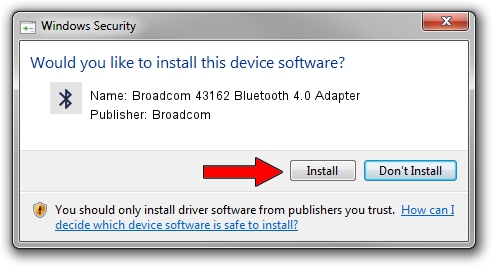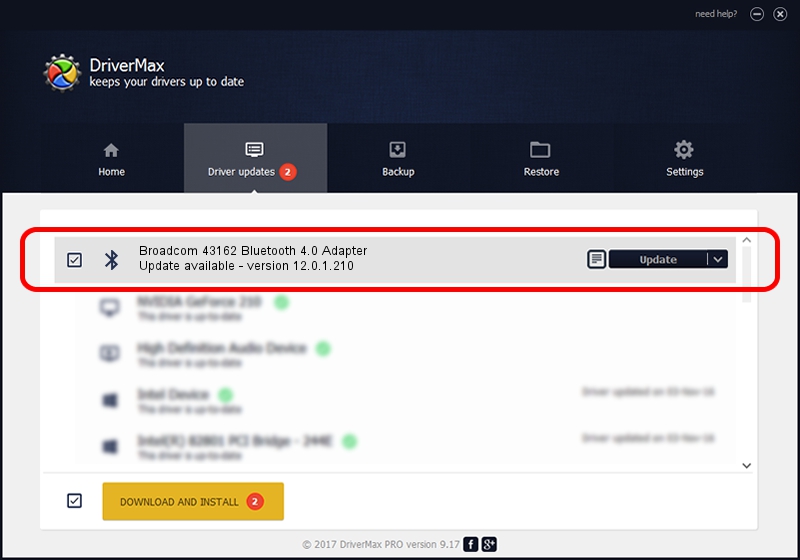Advertising seems to be blocked by your browser.
The ads help us provide this software and web site to you for free.
Please support our project by allowing our site to show ads.
Home /
Manufacturers /
Broadcom /
Broadcom 43162 Bluetooth 4.0 Adapter /
USB/VID_0A5C&PID_216E /
12.0.1.210 Dec 22, 2014
Broadcom Broadcom 43162 Bluetooth 4.0 Adapter driver download and installation
Broadcom 43162 Bluetooth 4.0 Adapter is a Bluetooth hardware device. The Windows version of this driver was developed by Broadcom. USB/VID_0A5C&PID_216E is the matching hardware id of this device.
1. How to manually install Broadcom Broadcom 43162 Bluetooth 4.0 Adapter driver
- Download the setup file for Broadcom Broadcom 43162 Bluetooth 4.0 Adapter driver from the location below. This download link is for the driver version 12.0.1.210 dated 2014-12-22.
- Start the driver installation file from a Windows account with administrative rights. If your User Access Control (UAC) is running then you will have to confirm the installation of the driver and run the setup with administrative rights.
- Go through the driver installation wizard, which should be quite easy to follow. The driver installation wizard will scan your PC for compatible devices and will install the driver.
- Shutdown and restart your PC and enjoy the updated driver, it is as simple as that.
Driver rating 3.6 stars out of 45409 votes.
2. Using DriverMax to install Broadcom Broadcom 43162 Bluetooth 4.0 Adapter driver
The advantage of using DriverMax is that it will setup the driver for you in just a few seconds and it will keep each driver up to date, not just this one. How can you install a driver with DriverMax? Let's take a look!
- Start DriverMax and click on the yellow button that says ~SCAN FOR DRIVER UPDATES NOW~. Wait for DriverMax to analyze each driver on your PC.
- Take a look at the list of available driver updates. Scroll the list down until you find the Broadcom Broadcom 43162 Bluetooth 4.0 Adapter driver. Click the Update button.
- Finished installing the driver!

Jun 20 2016 12:48PM / Written by Daniel Statescu for DriverMax
follow @DanielStatescu