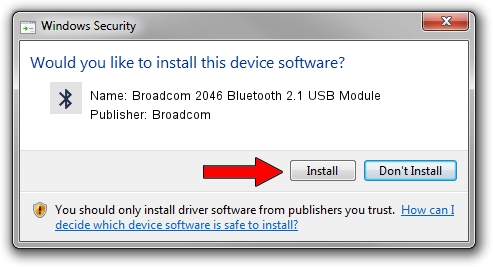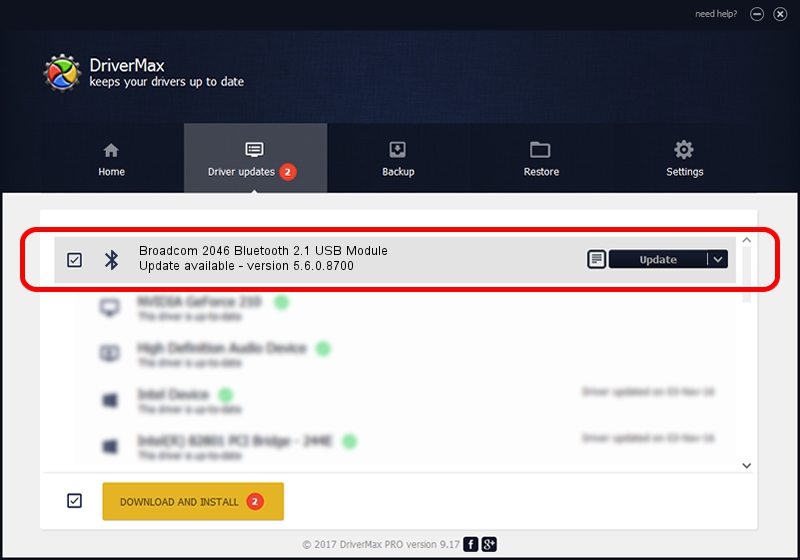Advertising seems to be blocked by your browser.
The ads help us provide this software and web site to you for free.
Please support our project by allowing our site to show ads.
Home /
Manufacturers /
Broadcom /
Broadcom 2046 Bluetooth 2.1 USB Module /
USB/VID_0A5C&PID_214A /
5.6.0.8700 Oct 26, 2012
Driver for Broadcom Broadcom 2046 Bluetooth 2.1 USB Module - downloading and installing it
Broadcom 2046 Bluetooth 2.1 USB Module is a Bluetooth for Windows device. The developer of this driver was Broadcom. USB/VID_0A5C&PID_214A is the matching hardware id of this device.
1. Manually install Broadcom Broadcom 2046 Bluetooth 2.1 USB Module driver
- You can download from the link below the driver installer file for the Broadcom Broadcom 2046 Bluetooth 2.1 USB Module driver. The archive contains version 5.6.0.8700 dated 2012-10-26 of the driver.
- Start the driver installer file from a user account with the highest privileges (rights). If your UAC (User Access Control) is started please accept of the driver and run the setup with administrative rights.
- Follow the driver installation wizard, which will guide you; it should be pretty easy to follow. The driver installation wizard will scan your PC and will install the right driver.
- When the operation finishes restart your computer in order to use the updated driver. It is as simple as that to install a Windows driver!
This driver was rated with an average of 3.8 stars by 86174 users.
2. Using DriverMax to install Broadcom Broadcom 2046 Bluetooth 2.1 USB Module driver
The advantage of using DriverMax is that it will setup the driver for you in the easiest possible way and it will keep each driver up to date, not just this one. How can you install a driver with DriverMax? Let's follow a few steps!
- Open DriverMax and click on the yellow button that says ~SCAN FOR DRIVER UPDATES NOW~. Wait for DriverMax to analyze each driver on your computer.
- Take a look at the list of available driver updates. Search the list until you locate the Broadcom Broadcom 2046 Bluetooth 2.1 USB Module driver. Click the Update button.
- Enjoy using the updated driver! :)

Jul 15 2016 12:02AM / Written by Daniel Statescu for DriverMax
follow @DanielStatescu