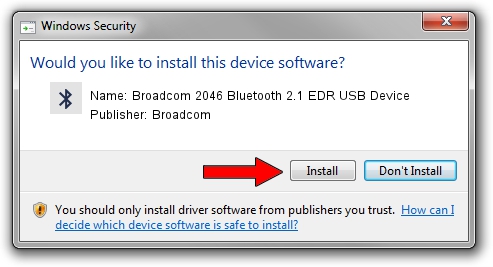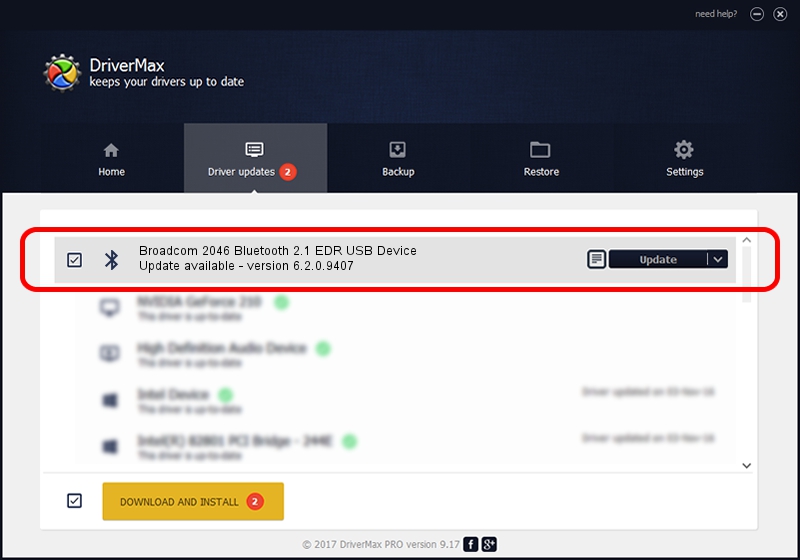Advertising seems to be blocked by your browser.
The ads help us provide this software and web site to you for free.
Please support our project by allowing our site to show ads.
Home /
Manufacturers /
Broadcom /
Broadcom 2046 Bluetooth 2.1 EDR USB Device /
USB/VID_0489&PID_E011 /
6.2.0.9407 Sep 11, 2009
Broadcom Broadcom 2046 Bluetooth 2.1 EDR USB Device driver download and installation
Broadcom 2046 Bluetooth 2.1 EDR USB Device is a Bluetooth hardware device. The developer of this driver was Broadcom. USB/VID_0489&PID_E011 is the matching hardware id of this device.
1. Broadcom Broadcom 2046 Bluetooth 2.1 EDR USB Device driver - how to install it manually
- Download the setup file for Broadcom Broadcom 2046 Bluetooth 2.1 EDR USB Device driver from the location below. This is the download link for the driver version 6.2.0.9407 released on 2009-09-11.
- Start the driver installation file from a Windows account with administrative rights. If your User Access Control (UAC) is started then you will have to accept of the driver and run the setup with administrative rights.
- Go through the driver installation wizard, which should be pretty straightforward. The driver installation wizard will analyze your PC for compatible devices and will install the driver.
- Shutdown and restart your computer and enjoy the new driver, it is as simple as that.
This driver was rated with an average of 3.1 stars by 17994 users.
2. Installing the Broadcom Broadcom 2046 Bluetooth 2.1 EDR USB Device driver using DriverMax: the easy way
The advantage of using DriverMax is that it will install the driver for you in the easiest possible way and it will keep each driver up to date. How easy can you install a driver with DriverMax? Let's see!
- Start DriverMax and push on the yellow button named ~SCAN FOR DRIVER UPDATES NOW~. Wait for DriverMax to scan and analyze each driver on your computer.
- Take a look at the list of available driver updates. Scroll the list down until you find the Broadcom Broadcom 2046 Bluetooth 2.1 EDR USB Device driver. Click on Update.
- Finished installing the driver!

Jul 7 2016 11:42AM / Written by Andreea Kartman for DriverMax
follow @DeeaKartman