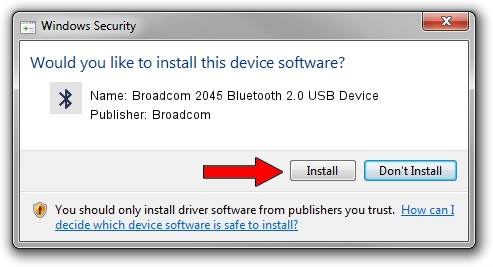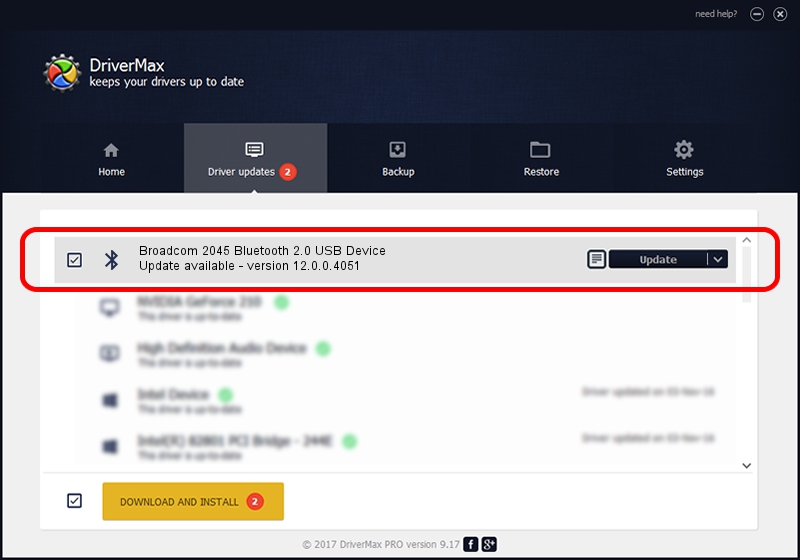Advertising seems to be blocked by your browser.
The ads help us provide this software and web site to you for free.
Please support our project by allowing our site to show ads.
Home /
Manufacturers /
Broadcom /
Broadcom 2045 Bluetooth 2.0 USB Device /
USB/VID_0A5C&PID_2131 /
12.0.0.4051 Nov 08, 2012
Broadcom Broadcom 2045 Bluetooth 2.0 USB Device - two ways of downloading and installing the driver
Broadcom 2045 Bluetooth 2.0 USB Device is a Bluetooth device. The developer of this driver was Broadcom. The hardware id of this driver is USB/VID_0A5C&PID_2131.
1. Broadcom Broadcom 2045 Bluetooth 2.0 USB Device - install the driver manually
- Download the setup file for Broadcom Broadcom 2045 Bluetooth 2.0 USB Device driver from the link below. This download link is for the driver version 12.0.0.4051 released on 2012-11-08.
- Start the driver setup file from a Windows account with the highest privileges (rights). If your UAC (User Access Control) is enabled then you will have to accept of the driver and run the setup with administrative rights.
- Follow the driver setup wizard, which should be quite straightforward. The driver setup wizard will scan your PC for compatible devices and will install the driver.
- Shutdown and restart your computer and enjoy the fresh driver, it is as simple as that.
This driver received an average rating of 3.5 stars out of 49808 votes.
2. How to use DriverMax to install Broadcom Broadcom 2045 Bluetooth 2.0 USB Device driver
The advantage of using DriverMax is that it will setup the driver for you in just a few seconds and it will keep each driver up to date, not just this one. How can you install a driver with DriverMax? Let's take a look!
- Open DriverMax and press on the yellow button named ~SCAN FOR DRIVER UPDATES NOW~. Wait for DriverMax to scan and analyze each driver on your PC.
- Take a look at the list of detected driver updates. Search the list until you locate the Broadcom Broadcom 2045 Bluetooth 2.0 USB Device driver. Click the Update button.
- Finished installing the driver!

Jul 20 2016 12:15PM / Written by Andreea Kartman for DriverMax
follow @DeeaKartman