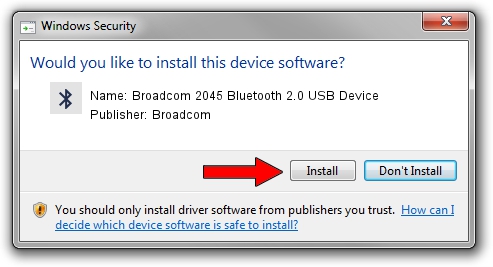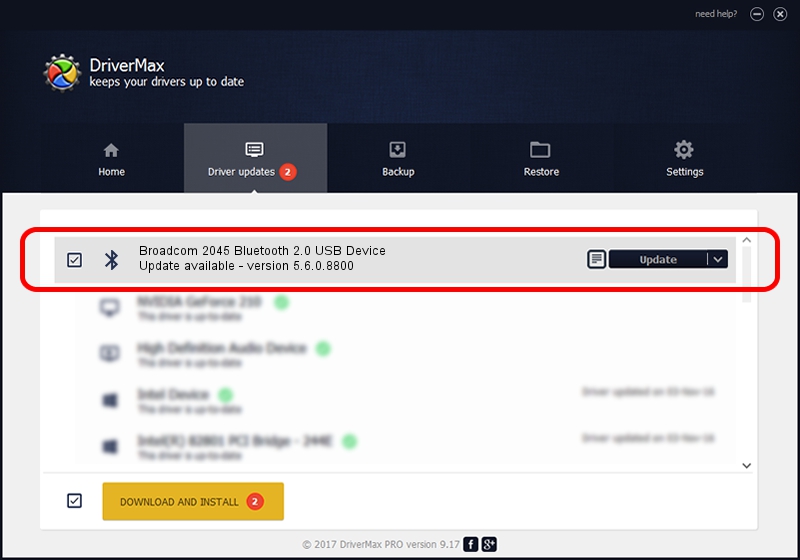Advertising seems to be blocked by your browser.
The ads help us provide this software and web site to you for free.
Please support our project by allowing our site to show ads.
Home /
Manufacturers /
Broadcom /
Broadcom 2045 Bluetooth 2.0 USB Device /
USB/VID_0A5C&PID_2123 /
5.6.0.8800 Feb 12, 2013
Broadcom Broadcom 2045 Bluetooth 2.0 USB Device how to download and install the driver
Broadcom 2045 Bluetooth 2.0 USB Device is a Bluetooth for Windows device. The developer of this driver was Broadcom. The hardware id of this driver is USB/VID_0A5C&PID_2123; this string has to match your hardware.
1. Manually install Broadcom Broadcom 2045 Bluetooth 2.0 USB Device driver
- Download the driver setup file for Broadcom Broadcom 2045 Bluetooth 2.0 USB Device driver from the location below. This download link is for the driver version 5.6.0.8800 released on 2013-02-12.
- Start the driver installation file from a Windows account with administrative rights. If your UAC (User Access Control) is started then you will have to confirm the installation of the driver and run the setup with administrative rights.
- Follow the driver installation wizard, which should be pretty easy to follow. The driver installation wizard will scan your PC for compatible devices and will install the driver.
- Restart your computer and enjoy the fresh driver, as you can see it was quite smple.
This driver was rated with an average of 3.1 stars by 68014 users.
2. Using DriverMax to install Broadcom Broadcom 2045 Bluetooth 2.0 USB Device driver
The most important advantage of using DriverMax is that it will setup the driver for you in just a few seconds and it will keep each driver up to date, not just this one. How easy can you install a driver using DriverMax? Let's see!
- Open DriverMax and push on the yellow button that says ~SCAN FOR DRIVER UPDATES NOW~. Wait for DriverMax to analyze each driver on your computer.
- Take a look at the list of driver updates. Search the list until you locate the Broadcom Broadcom 2045 Bluetooth 2.0 USB Device driver. Click the Update button.
- Enjoy using the updated driver! :)

Jul 7 2016 2:17PM / Written by Andreea Kartman for DriverMax
follow @DeeaKartman