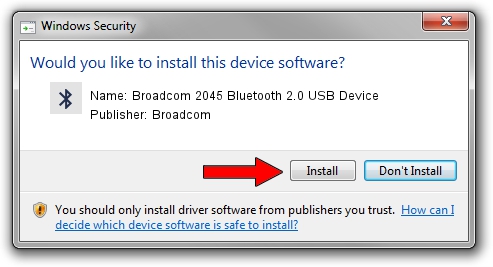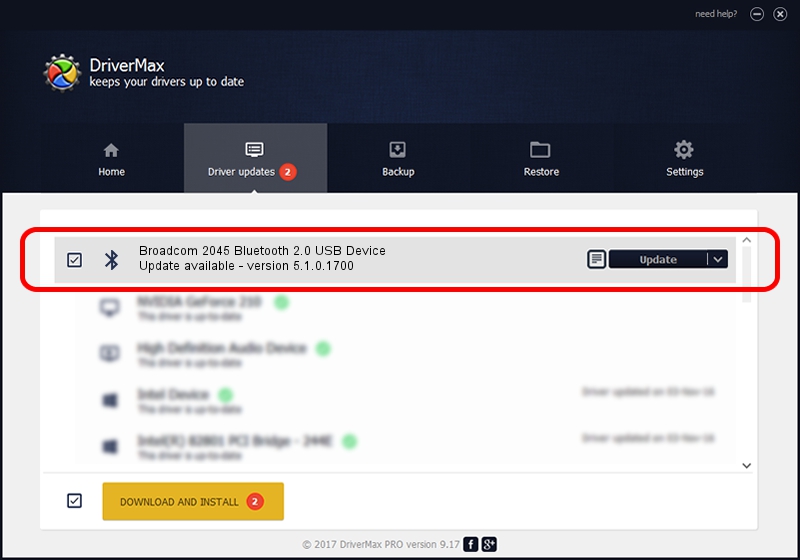Advertising seems to be blocked by your browser.
The ads help us provide this software and web site to you for free.
Please support our project by allowing our site to show ads.
Home /
Manufacturers /
Broadcom /
Broadcom 2045 Bluetooth 2.0 USB Device /
USB/VID_0A5C&PID_2121 /
5.1.0.1700 Jun 07, 2006
Driver for Broadcom Broadcom 2045 Bluetooth 2.0 USB Device - downloading and installing it
Broadcom 2045 Bluetooth 2.0 USB Device is a Bluetooth for Windows device. The Windows version of this driver was developed by Broadcom. The hardware id of this driver is USB/VID_0A5C&PID_2121.
1. How to manually install Broadcom Broadcom 2045 Bluetooth 2.0 USB Device driver
- Download the driver setup file for Broadcom Broadcom 2045 Bluetooth 2.0 USB Device driver from the location below. This download link is for the driver version 5.1.0.1700 released on 2006-06-07.
- Run the driver setup file from a Windows account with the highest privileges (rights). If your User Access Control (UAC) is started then you will have to accept of the driver and run the setup with administrative rights.
- Follow the driver installation wizard, which should be quite easy to follow. The driver installation wizard will analyze your PC for compatible devices and will install the driver.
- Shutdown and restart your PC and enjoy the fresh driver, it is as simple as that.
This driver received an average rating of 3.2 stars out of 91190 votes.
2. How to use DriverMax to install Broadcom Broadcom 2045 Bluetooth 2.0 USB Device driver
The most important advantage of using DriverMax is that it will setup the driver for you in the easiest possible way and it will keep each driver up to date, not just this one. How can you install a driver with DriverMax? Let's take a look!
- Open DriverMax and press on the yellow button that says ~SCAN FOR DRIVER UPDATES NOW~. Wait for DriverMax to analyze each driver on your PC.
- Take a look at the list of detected driver updates. Search the list until you locate the Broadcom Broadcom 2045 Bluetooth 2.0 USB Device driver. Click on Update.
- Finished installing the driver!

Aug 1 2016 6:30PM / Written by Andreea Kartman for DriverMax
follow @DeeaKartman