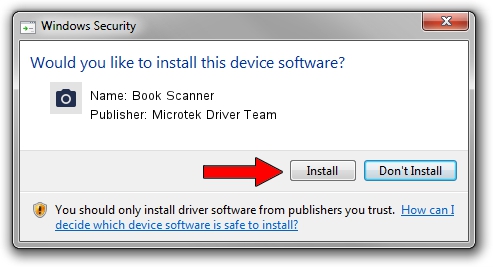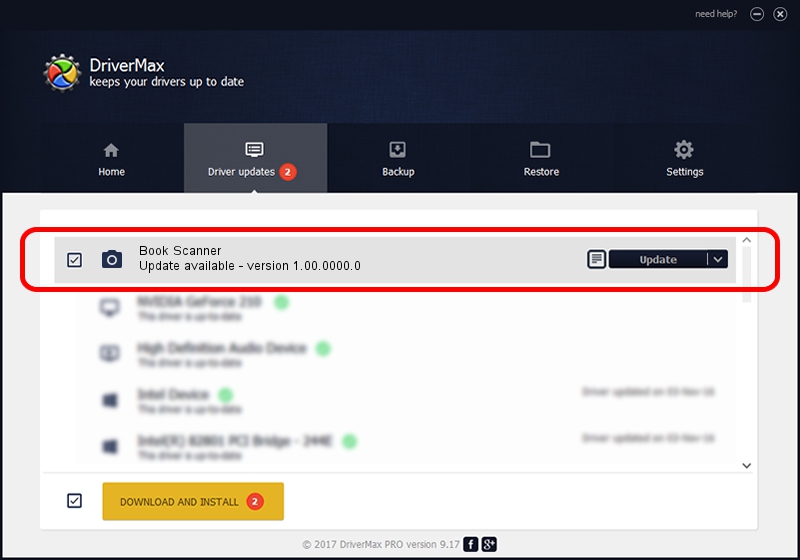Advertising seems to be blocked by your browser.
The ads help us provide this software and web site to you for free.
Please support our project by allowing our site to show ads.
Home /
Manufacturers /
Microtek Driver Team /
Book Scanner /
USB/VID_05DA&PID_6141 /
1.00.0000.0 Jul 01, 2013
Microtek Driver Team Book Scanner - two ways of downloading and installing the driver
Book Scanner is a Imaging Devices hardware device. This Windows driver was developed by Microtek Driver Team. The hardware id of this driver is USB/VID_05DA&PID_6141.
1. Microtek Driver Team Book Scanner - install the driver manually
- You can download from the link below the driver setup file for the Microtek Driver Team Book Scanner driver. The archive contains version 1.00.0000.0 dated 2013-07-01 of the driver.
- Run the driver installer file from a user account with administrative rights. If your UAC (User Access Control) is running please accept of the driver and run the setup with administrative rights.
- Go through the driver setup wizard, which will guide you; it should be quite easy to follow. The driver setup wizard will scan your computer and will install the right driver.
- When the operation finishes restart your PC in order to use the updated driver. It is as simple as that to install a Windows driver!
Driver file size: 8386 bytes (8.19 KB)
This driver received an average rating of 5 stars out of 55497 votes.
This driver was released for the following versions of Windows:
- This driver works on Windows 2000 64 bits
- This driver works on Windows Server 2003 64 bits
- This driver works on Windows XP 64 bits
- This driver works on Windows Vista 64 bits
- This driver works on Windows 7 64 bits
- This driver works on Windows 8 64 bits
- This driver works on Windows 8.1 64 bits
- This driver works on Windows 10 64 bits
- This driver works on Windows 11 64 bits
2. The easy way: using DriverMax to install Microtek Driver Team Book Scanner driver
The most important advantage of using DriverMax is that it will install the driver for you in just a few seconds and it will keep each driver up to date, not just this one. How easy can you install a driver using DriverMax? Let's see!
- Open DriverMax and click on the yellow button named ~SCAN FOR DRIVER UPDATES NOW~. Wait for DriverMax to analyze each driver on your computer.
- Take a look at the list of driver updates. Search the list until you locate the Microtek Driver Team Book Scanner driver. Click on Update.
- Enjoy using the updated driver! :)

Aug 22 2024 11:18AM / Written by Daniel Statescu for DriverMax
follow @DanielStatescu