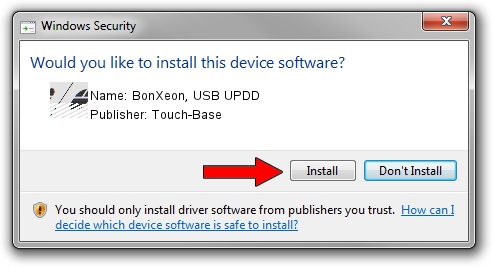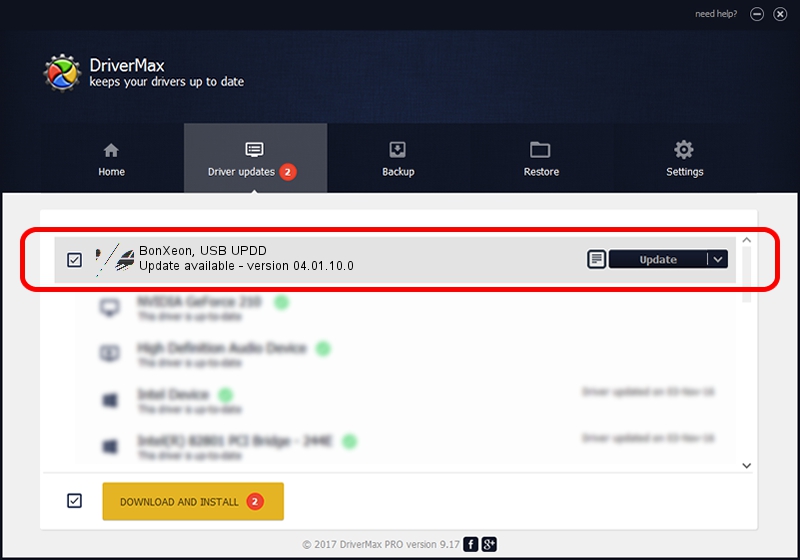Advertising seems to be blocked by your browser.
The ads help us provide this software and web site to you for free.
Please support our project by allowing our site to show ads.
Home /
Manufacturers /
Touch-Base /
BonXeon, USB UPDD /
USB/VID_255E&PID_0001 /
04.01.10.0 Nov 18, 2011
Touch-Base BonXeon, USB UPDD - two ways of downloading and installing the driver
BonXeon, USB UPDD is a Mouse device. This driver was developed by Touch-Base. The hardware id of this driver is USB/VID_255E&PID_0001.
1. Touch-Base BonXeon, USB UPDD driver - how to install it manually
- Download the driver setup file for Touch-Base BonXeon, USB UPDD driver from the link below. This download link is for the driver version 04.01.10.0 released on 2011-11-18.
- Run the driver installation file from a Windows account with the highest privileges (rights). If your User Access Control Service (UAC) is enabled then you will have to confirm the installation of the driver and run the setup with administrative rights.
- Go through the driver setup wizard, which should be quite easy to follow. The driver setup wizard will analyze your PC for compatible devices and will install the driver.
- Shutdown and restart your computer and enjoy the updated driver, as you can see it was quite smple.
This driver was rated with an average of 3.4 stars by 71775 users.
2. The easy way: using DriverMax to install Touch-Base BonXeon, USB UPDD driver
The most important advantage of using DriverMax is that it will setup the driver for you in the easiest possible way and it will keep each driver up to date. How easy can you install a driver with DriverMax? Let's see!
- Open DriverMax and click on the yellow button named ~SCAN FOR DRIVER UPDATES NOW~. Wait for DriverMax to analyze each driver on your PC.
- Take a look at the list of detected driver updates. Scroll the list down until you find the Touch-Base BonXeon, USB UPDD driver. Click the Update button.
- That's all, the driver is now installed!

Jun 29 2024 11:54PM / Written by Andreea Kartman for DriverMax
follow @DeeaKartman