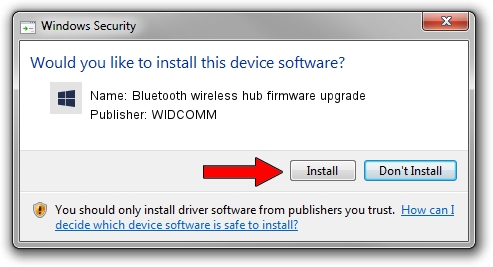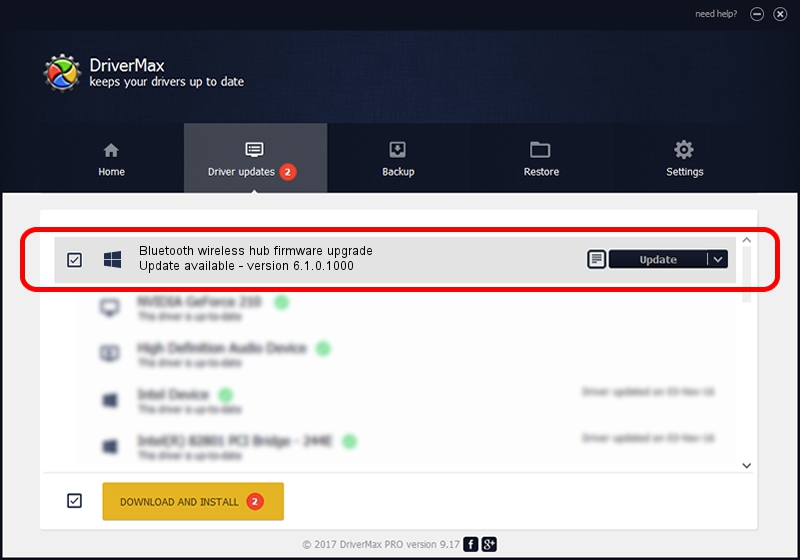Advertising seems to be blocked by your browser.
The ads help us provide this software and web site to you for free.
Please support our project by allowing our site to show ads.
Home /
Manufacturers /
WIDCOMM /
Bluetooth wireless hub firmware upgrade /
USB/VID_046D&PID_C720 /
6.1.0.1000 May 08, 2007
WIDCOMM Bluetooth wireless hub firmware upgrade driver download and installation
Bluetooth wireless hub firmware upgrade is a BTDFU device. This Windows driver was developed by WIDCOMM. The hardware id of this driver is USB/VID_046D&PID_C720; this string has to match your hardware.
1. Install WIDCOMM Bluetooth wireless hub firmware upgrade driver manually
- You can download from the link below the driver installer file for the WIDCOMM Bluetooth wireless hub firmware upgrade driver. The archive contains version 6.1.0.1000 dated 2007-05-08 of the driver.
- Start the driver installer file from a user account with the highest privileges (rights). If your User Access Control (UAC) is enabled please confirm the installation of the driver and run the setup with administrative rights.
- Follow the driver installation wizard, which will guide you; it should be pretty easy to follow. The driver installation wizard will analyze your PC and will install the right driver.
- When the operation finishes shutdown and restart your PC in order to use the updated driver. It is as simple as that to install a Windows driver!
Download size of the driver: 28744 bytes (28.07 KB)
This driver was rated with an average of 5 stars by 93863 users.
This driver is compatible with the following versions of Windows:
- This driver works on Windows 2000 32 bits
- This driver works on Windows Server 2003 32 bits
- This driver works on Windows XP 32 bits
- This driver works on Windows Vista 32 bits
- This driver works on Windows 7 32 bits
- This driver works on Windows 8 32 bits
- This driver works on Windows 8.1 32 bits
- This driver works on Windows 10 32 bits
- This driver works on Windows 11 32 bits
2. How to install WIDCOMM Bluetooth wireless hub firmware upgrade driver using DriverMax
The advantage of using DriverMax is that it will setup the driver for you in the easiest possible way and it will keep each driver up to date, not just this one. How can you install a driver using DriverMax? Let's take a look!
- Start DriverMax and click on the yellow button that says ~SCAN FOR DRIVER UPDATES NOW~. Wait for DriverMax to analyze each driver on your computer.
- Take a look at the list of available driver updates. Scroll the list down until you find the WIDCOMM Bluetooth wireless hub firmware upgrade driver. Click on Update.
- Enjoy using the updated driver! :)

Aug 11 2016 3:10PM / Written by Dan Armano for DriverMax
follow @danarm