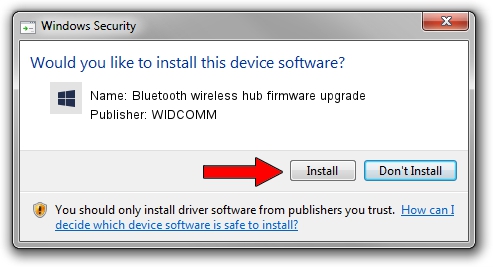Advertising seems to be blocked by your browser.
The ads help us provide this software and web site to you for free.
Please support our project by allowing our site to show ads.
Home /
Manufacturers /
WIDCOMM /
Bluetooth wireless hub firmware upgrade /
USB/VID_046D&PID_C715 /
6.3.0.1750 Oct 22, 2009
WIDCOMM Bluetooth wireless hub firmware upgrade driver download and installation
Bluetooth wireless hub firmware upgrade is a BTDFU hardware device. This Windows driver was developed by WIDCOMM. The hardware id of this driver is USB/VID_046D&PID_C715; this string has to match your hardware.
1. Install WIDCOMM Bluetooth wireless hub firmware upgrade driver manually
- You can download from the link below the driver installer file for the WIDCOMM Bluetooth wireless hub firmware upgrade driver. The archive contains version 6.3.0.1750 dated 2009-10-22 of the driver.
- Run the driver installer file from a user account with the highest privileges (rights). If your User Access Control (UAC) is started please confirm the installation of the driver and run the setup with administrative rights.
- Follow the driver installation wizard, which will guide you; it should be pretty easy to follow. The driver installation wizard will analyze your computer and will install the right driver.
- When the operation finishes restart your PC in order to use the updated driver. It is as simple as that to install a Windows driver!
The file size of this driver is 28613 bytes (27.94 KB)
This driver was rated with an average of 4.5 stars by 73715 users.
This driver is fully compatible with the following versions of Windows:
- This driver works on Windows 2000 64 bits
- This driver works on Windows Server 2003 64 bits
- This driver works on Windows XP 64 bits
- This driver works on Windows Vista 64 bits
- This driver works on Windows 7 64 bits
- This driver works on Windows 8 64 bits
- This driver works on Windows 8.1 64 bits
- This driver works on Windows 10 64 bits
- This driver works on Windows 11 64 bits
2. The easy way: using DriverMax to install WIDCOMM Bluetooth wireless hub firmware upgrade driver
The advantage of using DriverMax is that it will install the driver for you in just a few seconds and it will keep each driver up to date, not just this one. How can you install a driver using DriverMax? Let's follow a few steps!
- Start DriverMax and push on the yellow button that says ~SCAN FOR DRIVER UPDATES NOW~. Wait for DriverMax to scan and analyze each driver on your PC.
- Take a look at the list of driver updates. Scroll the list down until you locate the WIDCOMM Bluetooth wireless hub firmware upgrade driver. Click the Update button.
- Finished installing the driver!

Jul 10 2016 8:10PM / Written by Daniel Statescu for DriverMax
follow @DanielStatescu