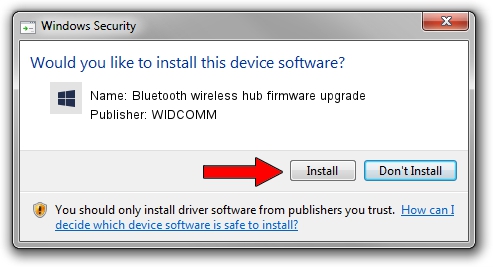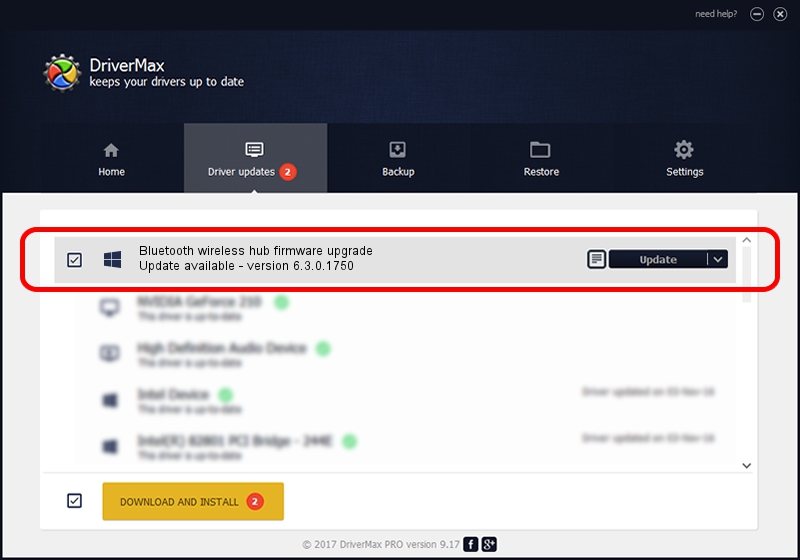Advertising seems to be blocked by your browser.
The ads help us provide this software and web site to you for free.
Please support our project by allowing our site to show ads.
Home /
Manufacturers /
WIDCOMM /
Bluetooth wireless hub firmware upgrade /
USB/VID_046D&PID_C712 /
6.3.0.1750 Oct 22, 2009
Download and install WIDCOMM Bluetooth wireless hub firmware upgrade driver
Bluetooth wireless hub firmware upgrade is a BTDFU hardware device. This Windows driver was developed by WIDCOMM. The hardware id of this driver is USB/VID_046D&PID_C712.
1. WIDCOMM Bluetooth wireless hub firmware upgrade - install the driver manually
- You can download from the link below the driver installer file for the WIDCOMM Bluetooth wireless hub firmware upgrade driver. The archive contains version 6.3.0.1750 dated 2009-10-22 of the driver.
- Start the driver installer file from a user account with administrative rights. If your User Access Control (UAC) is started please confirm the installation of the driver and run the setup with administrative rights.
- Go through the driver installation wizard, which will guide you; it should be quite easy to follow. The driver installation wizard will analyze your PC and will install the right driver.
- When the operation finishes restart your computer in order to use the updated driver. It is as simple as that to install a Windows driver!
The file size of this driver is 28613 bytes (27.94 KB)
Driver rating 4.2 stars out of 72234 votes.
This driver is fully compatible with the following versions of Windows:
- This driver works on Windows 2000 64 bits
- This driver works on Windows Server 2003 64 bits
- This driver works on Windows XP 64 bits
- This driver works on Windows Vista 64 bits
- This driver works on Windows 7 64 bits
- This driver works on Windows 8 64 bits
- This driver works on Windows 8.1 64 bits
- This driver works on Windows 10 64 bits
- This driver works on Windows 11 64 bits
2. How to install WIDCOMM Bluetooth wireless hub firmware upgrade driver using DriverMax
The most important advantage of using DriverMax is that it will setup the driver for you in the easiest possible way and it will keep each driver up to date, not just this one. How can you install a driver using DriverMax? Let's see!
- Open DriverMax and click on the yellow button named ~SCAN FOR DRIVER UPDATES NOW~. Wait for DriverMax to scan and analyze each driver on your computer.
- Take a look at the list of driver updates. Search the list until you find the WIDCOMM Bluetooth wireless hub firmware upgrade driver. Click on Update.
- That's it, you installed your first driver!

Jul 10 2016 8:10PM / Written by Dan Armano for DriverMax
follow @danarm