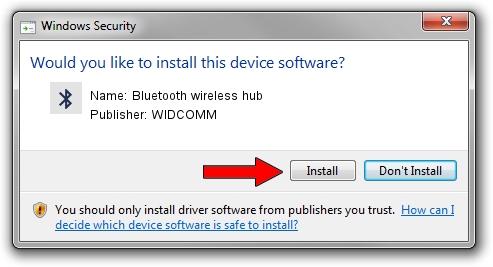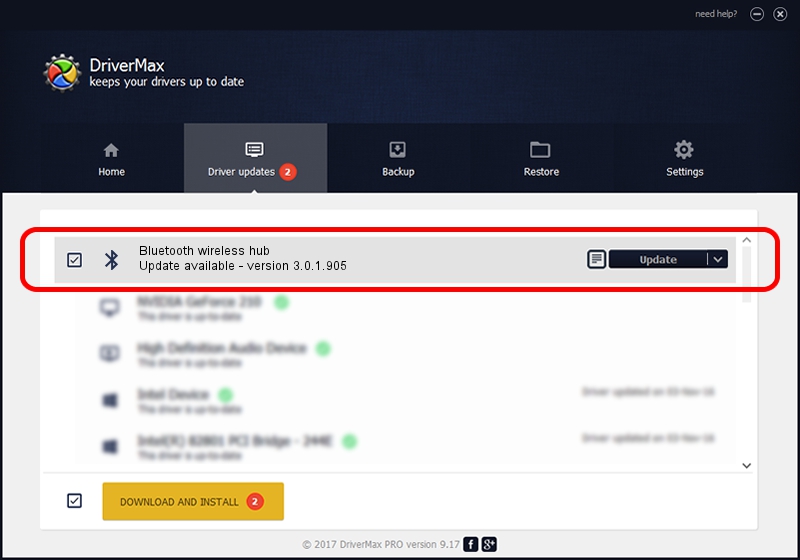Advertising seems to be blocked by your browser.
The ads help us provide this software and web site to you for free.
Please support our project by allowing our site to show ads.
Home /
Manufacturers /
WIDCOMM /
Bluetooth wireless hub /
USB/VID_046D&PID_C709 /
3.0.1.905 Jun 02, 2004
WIDCOMM Bluetooth wireless hub how to download and install the driver
Bluetooth wireless hub is a Bluetooth for Windows hardware device. This Windows driver was developed by WIDCOMM. USB/VID_046D&PID_C709 is the matching hardware id of this device.
1. WIDCOMM Bluetooth wireless hub driver - how to install it manually
- You can download from the link below the driver installer file for the WIDCOMM Bluetooth wireless hub driver. The archive contains version 3.0.1.905 released on 2004-06-02 of the driver.
- Start the driver installer file from a user account with administrative rights. If your User Access Control Service (UAC) is running please accept of the driver and run the setup with administrative rights.
- Go through the driver setup wizard, which will guide you; it should be quite easy to follow. The driver setup wizard will analyze your computer and will install the right driver.
- When the operation finishes shutdown and restart your PC in order to use the updated driver. It is as simple as that to install a Windows driver!
The file size of this driver is 63047 bytes (61.57 KB)
This driver was rated with an average of 3.1 stars by 86552 users.
This driver was released for the following versions of Windows:
- This driver works on Windows 2000 32 bits
- This driver works on Windows Server 2003 32 bits
- This driver works on Windows XP 32 bits
- This driver works on Windows Vista 32 bits
- This driver works on Windows 7 32 bits
- This driver works on Windows 8 32 bits
- This driver works on Windows 8.1 32 bits
- This driver works on Windows 10 32 bits
- This driver works on Windows 11 32 bits
2. Using DriverMax to install WIDCOMM Bluetooth wireless hub driver
The most important advantage of using DriverMax is that it will setup the driver for you in the easiest possible way and it will keep each driver up to date. How easy can you install a driver with DriverMax? Let's take a look!
- Start DriverMax and click on the yellow button named ~SCAN FOR DRIVER UPDATES NOW~. Wait for DriverMax to scan and analyze each driver on your computer.
- Take a look at the list of detected driver updates. Scroll the list down until you find the WIDCOMM Bluetooth wireless hub driver. Click the Update button.
- Enjoy using the updated driver! :)

Aug 12 2016 2:36PM / Written by Dan Armano for DriverMax
follow @danarm