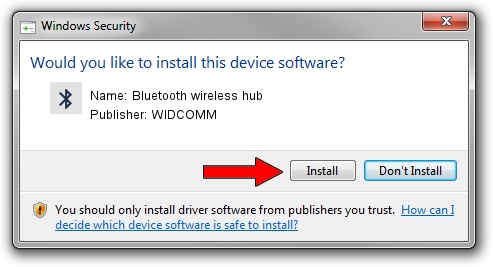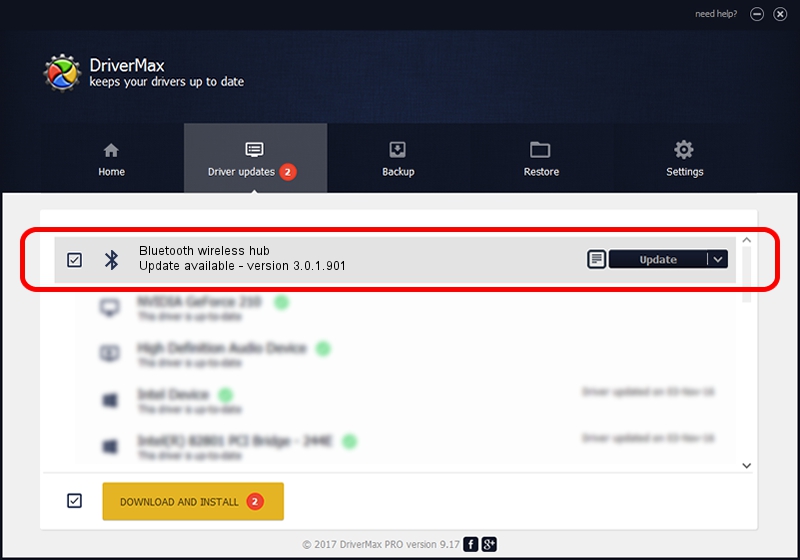Advertising seems to be blocked by your browser.
The ads help us provide this software and web site to you for free.
Please support our project by allowing our site to show ads.
Home /
Manufacturers /
WIDCOMM /
Bluetooth wireless hub /
USB/VID_046D&PID_C709 /
3.0.1.901 Apr 12, 2004
WIDCOMM Bluetooth wireless hub how to download and install the driver
Bluetooth wireless hub is a Bluetooth for Windows device. This Windows driver was developed by WIDCOMM. USB/VID_046D&PID_C709 is the matching hardware id of this device.
1. WIDCOMM Bluetooth wireless hub driver - how to install it manually
- You can download from the link below the driver installer file for the WIDCOMM Bluetooth wireless hub driver. The archive contains version 3.0.1.901 released on 2004-04-12 of the driver.
- Start the driver installer file from a user account with administrative rights. If your UAC (User Access Control) is running please confirm the installation of the driver and run the setup with administrative rights.
- Follow the driver installation wizard, which will guide you; it should be quite easy to follow. The driver installation wizard will analyze your computer and will install the right driver.
- When the operation finishes shutdown and restart your computer in order to use the updated driver. As you can see it was quite smple to install a Windows driver!
File size of the driver: 62655 bytes (61.19 KB)
Driver rating 3.3 stars out of 64669 votes.
This driver will work for the following versions of Windows:
- This driver works on Windows 2000 32 bits
- This driver works on Windows Server 2003 32 bits
- This driver works on Windows XP 32 bits
- This driver works on Windows Vista 32 bits
- This driver works on Windows 7 32 bits
- This driver works on Windows 8 32 bits
- This driver works on Windows 8.1 32 bits
- This driver works on Windows 10 32 bits
- This driver works on Windows 11 32 bits
2. Using DriverMax to install WIDCOMM Bluetooth wireless hub driver
The advantage of using DriverMax is that it will setup the driver for you in the easiest possible way and it will keep each driver up to date. How can you install a driver with DriverMax? Let's follow a few steps!
- Start DriverMax and press on the yellow button named ~SCAN FOR DRIVER UPDATES NOW~. Wait for DriverMax to scan and analyze each driver on your PC.
- Take a look at the list of detected driver updates. Search the list until you locate the WIDCOMM Bluetooth wireless hub driver. Click on Update.
- That's all, the driver is now installed!

Jul 19 2016 12:12PM / Written by Andreea Kartman for DriverMax
follow @DeeaKartman