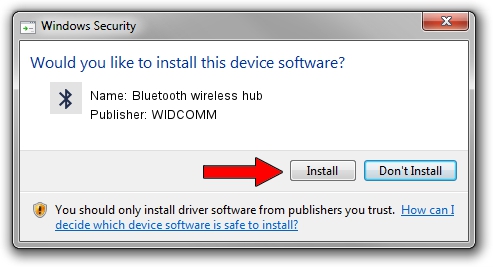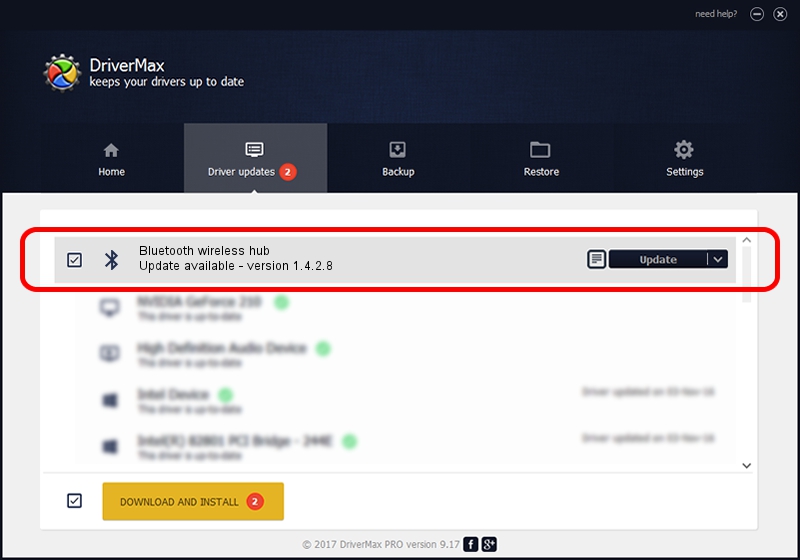Advertising seems to be blocked by your browser.
The ads help us provide this software and web site to you for free.
Please support our project by allowing our site to show ads.
Home /
Manufacturers /
WIDCOMM /
Bluetooth wireless hub /
USB/VID_046D&PID_C707 /
1.4.2.8 Jun 17, 2003
WIDCOMM Bluetooth wireless hub driver download and installation
Bluetooth wireless hub is a Bluetooth for Windows hardware device. This Windows driver was developed by WIDCOMM. The hardware id of this driver is USB/VID_046D&PID_C707; this string has to match your hardware.
1. How to manually install WIDCOMM Bluetooth wireless hub driver
- You can download from the link below the driver setup file for the WIDCOMM Bluetooth wireless hub driver. The archive contains version 1.4.2.8 dated 2003-06-17 of the driver.
- Start the driver installer file from a user account with the highest privileges (rights). If your UAC (User Access Control) is running please accept of the driver and run the setup with administrative rights.
- Go through the driver setup wizard, which will guide you; it should be pretty easy to follow. The driver setup wizard will analyze your PC and will install the right driver.
- When the operation finishes shutdown and restart your PC in order to use the updated driver. It is as simple as that to install a Windows driver!
Download size of the driver: 61686 bytes (60.24 KB)
This driver was installed by many users and received an average rating of 3.4 stars out of 32161 votes.
This driver is fully compatible with the following versions of Windows:
- This driver works on Windows 2000 32 bits
- This driver works on Windows Server 2003 32 bits
- This driver works on Windows XP 32 bits
- This driver works on Windows Vista 32 bits
- This driver works on Windows 7 32 bits
- This driver works on Windows 8 32 bits
- This driver works on Windows 8.1 32 bits
- This driver works on Windows 10 32 bits
- This driver works on Windows 11 32 bits
2. Installing the WIDCOMM Bluetooth wireless hub driver using DriverMax: the easy way
The most important advantage of using DriverMax is that it will install the driver for you in the easiest possible way and it will keep each driver up to date. How can you install a driver with DriverMax? Let's take a look!
- Open DriverMax and press on the yellow button named ~SCAN FOR DRIVER UPDATES NOW~. Wait for DriverMax to scan and analyze each driver on your PC.
- Take a look at the list of detected driver updates. Scroll the list down until you find the WIDCOMM Bluetooth wireless hub driver. Click on Update.
- Enjoy using the updated driver! :)

Jul 20 2016 1:31AM / Written by Daniel Statescu for DriverMax
follow @DanielStatescu