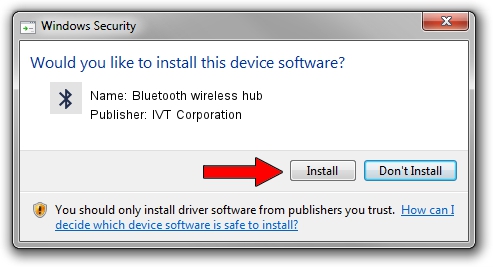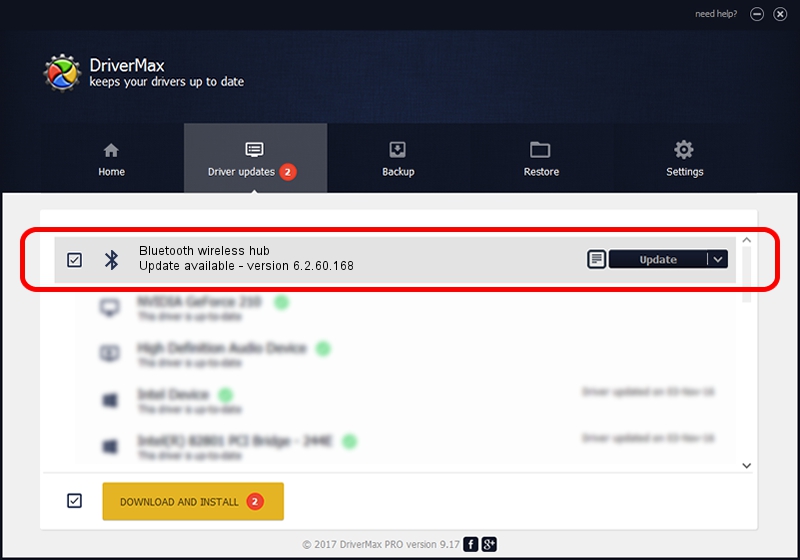Advertising seems to be blocked by your browser.
The ads help us provide this software and web site to you for free.
Please support our project by allowing our site to show ads.
Home /
Manufacturers /
IVT Corporation /
Bluetooth wireless hub /
USB/VID_046D&PID_C709 /
6.2.60.168 Sep 24, 2009
IVT Corporation Bluetooth wireless hub - two ways of downloading and installing the driver
Bluetooth wireless hub is a Bluetooth device. This Windows driver was developed by IVT Corporation. In order to make sure you are downloading the exact right driver the hardware id is USB/VID_046D&PID_C709.
1. How to manually install IVT Corporation Bluetooth wireless hub driver
- Download the driver setup file for IVT Corporation Bluetooth wireless hub driver from the link below. This is the download link for the driver version 6.2.60.168 released on 2009-09-24.
- Run the driver setup file from a Windows account with administrative rights. If your User Access Control (UAC) is enabled then you will have to confirm the installation of the driver and run the setup with administrative rights.
- Go through the driver installation wizard, which should be quite easy to follow. The driver installation wizard will scan your PC for compatible devices and will install the driver.
- Shutdown and restart your PC and enjoy the new driver, as you can see it was quite smple.
Driver file size: 50135 bytes (48.96 KB)
This driver was rated with an average of 4.5 stars by 93111 users.
This driver is compatible with the following versions of Windows:
- This driver works on Windows 2000 64 bits
- This driver works on Windows Server 2003 64 bits
- This driver works on Windows XP 64 bits
- This driver works on Windows Vista 64 bits
- This driver works on Windows 7 64 bits
- This driver works on Windows 8 64 bits
- This driver works on Windows 8.1 64 bits
- This driver works on Windows 10 64 bits
- This driver works on Windows 11 64 bits
2. How to install IVT Corporation Bluetooth wireless hub driver using DriverMax
The most important advantage of using DriverMax is that it will setup the driver for you in the easiest possible way and it will keep each driver up to date. How can you install a driver with DriverMax? Let's see!
- Start DriverMax and push on the yellow button named ~SCAN FOR DRIVER UPDATES NOW~. Wait for DriverMax to scan and analyze each driver on your computer.
- Take a look at the list of driver updates. Scroll the list down until you locate the IVT Corporation Bluetooth wireless hub driver. Click the Update button.
- That's it, you installed your first driver!

Jul 5 2016 6:05AM / Written by Dan Armano for DriverMax
follow @danarm