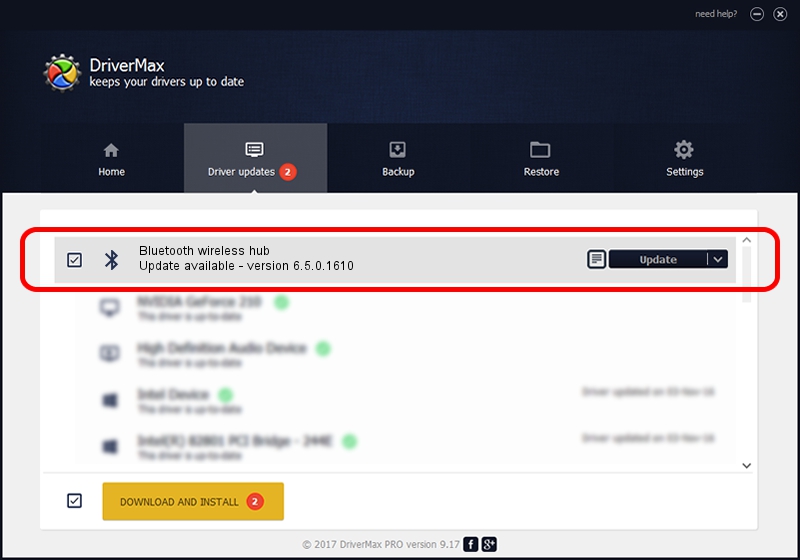Advertising seems to be blocked by your browser.
The ads help us provide this software and web site to you for free.
Please support our project by allowing our site to show ads.
Home /
Manufacturers /
Broadcom /
Bluetooth wireless hub /
USB/VID_046D&PID_C70D /
6.5.0.1610 Jul 20, 2011
Broadcom Bluetooth wireless hub driver download and installation
Bluetooth wireless hub is a Bluetooth device. This driver was developed by Broadcom. In order to make sure you are downloading the exact right driver the hardware id is USB/VID_046D&PID_C70D.
1. Broadcom Bluetooth wireless hub driver - how to install it manually
- Download the setup file for Broadcom Bluetooth wireless hub driver from the location below. This download link is for the driver version 6.5.0.1610 dated 2011-07-20.
- Run the driver installation file from a Windows account with administrative rights. If your User Access Control (UAC) is running then you will have to confirm the installation of the driver and run the setup with administrative rights.
- Go through the driver setup wizard, which should be quite easy to follow. The driver setup wizard will analyze your PC for compatible devices and will install the driver.
- Restart your PC and enjoy the updated driver, it is as simple as that.
This driver received an average rating of 3.1 stars out of 94462 votes.
2. The easy way: using DriverMax to install Broadcom Bluetooth wireless hub driver
The most important advantage of using DriverMax is that it will install the driver for you in just a few seconds and it will keep each driver up to date. How easy can you install a driver using DriverMax? Let's take a look!
- Start DriverMax and click on the yellow button that says ~SCAN FOR DRIVER UPDATES NOW~. Wait for DriverMax to analyze each driver on your computer.
- Take a look at the list of detected driver updates. Scroll the list down until you locate the Broadcom Bluetooth wireless hub driver. Click on Update.
- That's it, you installed your first driver!