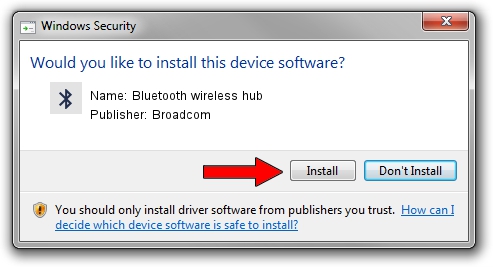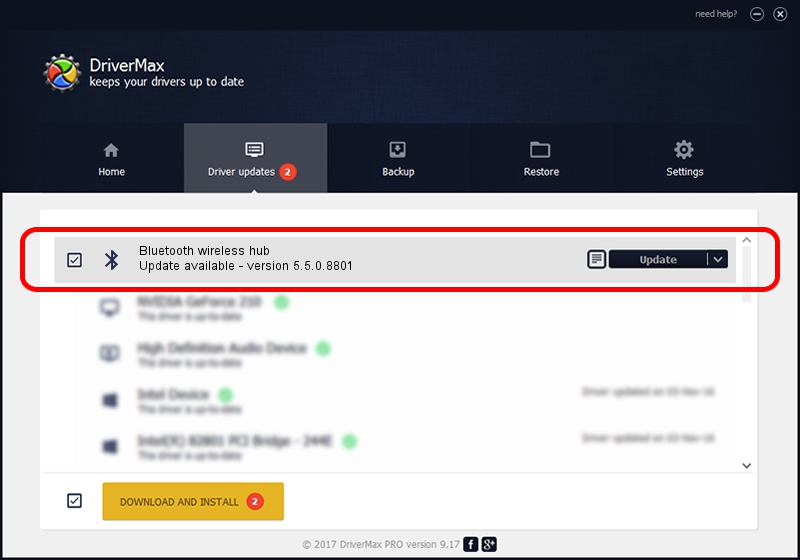Advertising seems to be blocked by your browser.
The ads help us provide this software and web site to you for free.
Please support our project by allowing our site to show ads.
Home /
Manufacturers /
Broadcom /
Bluetooth wireless hub /
USB/VID_046D&PID_C70D /
5.5.0.8801 May 10, 2010
Broadcom Bluetooth wireless hub driver download and installation
Bluetooth wireless hub is a Bluetooth for Windows device. The developer of this driver was Broadcom. The hardware id of this driver is USB/VID_046D&PID_C70D; this string has to match your hardware.
1. Install Broadcom Bluetooth wireless hub driver manually
- You can download from the link below the driver setup file for the Broadcom Bluetooth wireless hub driver. The archive contains version 5.5.0.8801 released on 2010-05-10 of the driver.
- Run the driver installer file from a user account with the highest privileges (rights). If your User Access Control (UAC) is running please confirm the installation of the driver and run the setup with administrative rights.
- Go through the driver installation wizard, which will guide you; it should be pretty easy to follow. The driver installation wizard will analyze your computer and will install the right driver.
- When the operation finishes shutdown and restart your computer in order to use the updated driver. As you can see it was quite smple to install a Windows driver!
Driver rating 3.8 stars out of 32704 votes.
2. Using DriverMax to install Broadcom Bluetooth wireless hub driver
The most important advantage of using DriverMax is that it will install the driver for you in the easiest possible way and it will keep each driver up to date, not just this one. How can you install a driver using DriverMax? Let's follow a few steps!
- Open DriverMax and press on the yellow button named ~SCAN FOR DRIVER UPDATES NOW~. Wait for DriverMax to analyze each driver on your computer.
- Take a look at the list of driver updates. Scroll the list down until you locate the Broadcom Bluetooth wireless hub driver. Click on Update.
- Finished installing the driver!

Jul 16 2016 5:08AM / Written by Andreea Kartman for DriverMax
follow @DeeaKartman