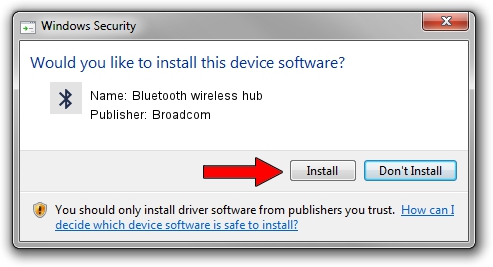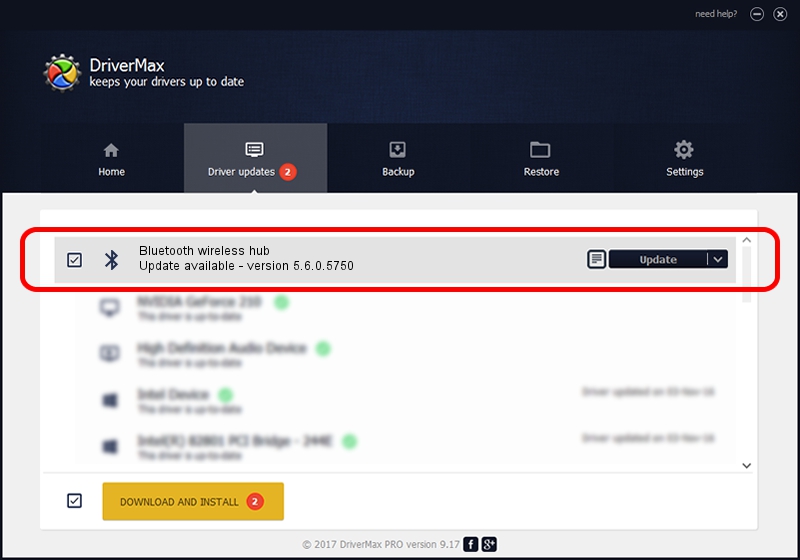Advertising seems to be blocked by your browser.
The ads help us provide this software and web site to you for free.
Please support our project by allowing our site to show ads.
Home /
Manufacturers /
Broadcom /
Bluetooth wireless hub /
USB/VID_046D&PID_C709 /
5.6.0.5750 Sep 09, 2010
Broadcom Bluetooth wireless hub - two ways of downloading and installing the driver
Bluetooth wireless hub is a Bluetooth for Windows hardware device. This driver was developed by Broadcom. The hardware id of this driver is USB/VID_046D&PID_C709; this string has to match your hardware.
1. Broadcom Bluetooth wireless hub - install the driver manually
- Download the driver setup file for Broadcom Bluetooth wireless hub driver from the location below. This download link is for the driver version 5.6.0.5750 dated 2010-09-09.
- Run the driver installation file from a Windows account with the highest privileges (rights). If your User Access Control (UAC) is started then you will have to accept of the driver and run the setup with administrative rights.
- Go through the driver installation wizard, which should be pretty straightforward. The driver installation wizard will scan your PC for compatible devices and will install the driver.
- Shutdown and restart your PC and enjoy the updated driver, as you can see it was quite smple.
This driver was installed by many users and received an average rating of 3.4 stars out of 89289 votes.
2. How to use DriverMax to install Broadcom Bluetooth wireless hub driver
The advantage of using DriverMax is that it will setup the driver for you in the easiest possible way and it will keep each driver up to date. How easy can you install a driver using DriverMax? Let's see!
- Open DriverMax and press on the yellow button that says ~SCAN FOR DRIVER UPDATES NOW~. Wait for DriverMax to scan and analyze each driver on your computer.
- Take a look at the list of driver updates. Scroll the list down until you locate the Broadcom Bluetooth wireless hub driver. Click the Update button.
- Finished installing the driver!

Aug 11 2016 6:51AM / Written by Andreea Kartman for DriverMax
follow @DeeaKartman