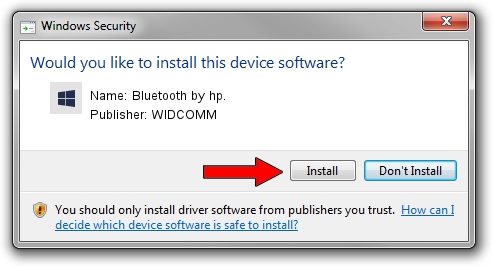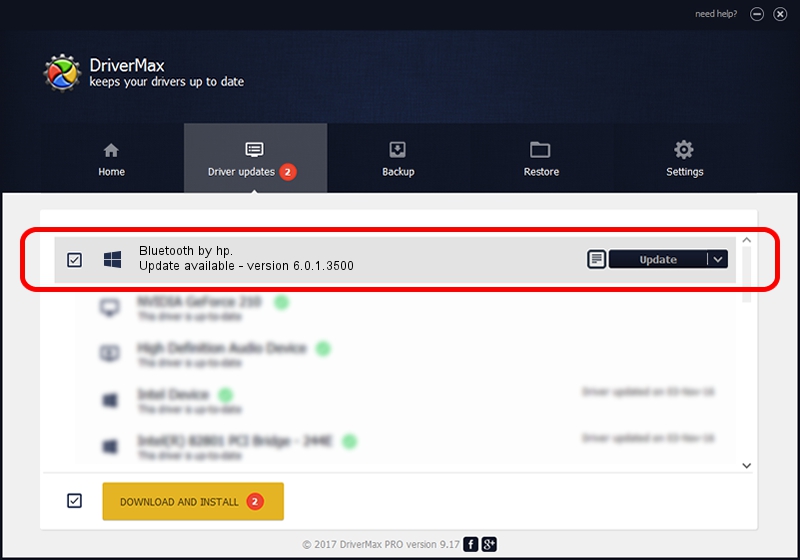Advertising seems to be blocked by your browser.
The ads help us provide this software and web site to you for free.
Please support our project by allowing our site to show ads.
Driver for WIDCOMM Bluetooth by hp. - downloading and installing it
Bluetooth by hp. is a BTDFU hardware device. This Windows driver was developed by WIDCOMM. In order to make sure you are downloading the exact right driver the hardware id is USB/VID_049F&PID_0036.
1. How to manually install WIDCOMM Bluetooth by hp. driver
- You can download from the link below the driver setup file for the WIDCOMM Bluetooth by hp. driver. The archive contains version 6.0.1.3500 released on 2006-11-29 of the driver.
- Start the driver installer file from a user account with the highest privileges (rights). If your User Access Control Service (UAC) is started please confirm the installation of the driver and run the setup with administrative rights.
- Follow the driver installation wizard, which will guide you; it should be pretty easy to follow. The driver installation wizard will analyze your PC and will install the right driver.
- When the operation finishes restart your PC in order to use the updated driver. It is as simple as that to install a Windows driver!
Driver file size: 28020 bytes (27.36 KB)
This driver received an average rating of 4.4 stars out of 65512 votes.
This driver was released for the following versions of Windows:
- This driver works on Windows 2000 32 bits
- This driver works on Windows Server 2003 32 bits
- This driver works on Windows XP 32 bits
- This driver works on Windows Vista 32 bits
- This driver works on Windows 7 32 bits
- This driver works on Windows 8 32 bits
- This driver works on Windows 8.1 32 bits
- This driver works on Windows 10 32 bits
- This driver works on Windows 11 32 bits
2. How to install WIDCOMM Bluetooth by hp. driver using DriverMax
The most important advantage of using DriverMax is that it will setup the driver for you in the easiest possible way and it will keep each driver up to date, not just this one. How can you install a driver using DriverMax? Let's see!
- Open DriverMax and click on the yellow button that says ~SCAN FOR DRIVER UPDATES NOW~. Wait for DriverMax to scan and analyze each driver on your computer.
- Take a look at the list of detected driver updates. Scroll the list down until you locate the WIDCOMM Bluetooth by hp. driver. Click on Update.
- Finished installing the driver!

Jul 17 2016 2:36AM / Written by Dan Armano for DriverMax
follow @danarm