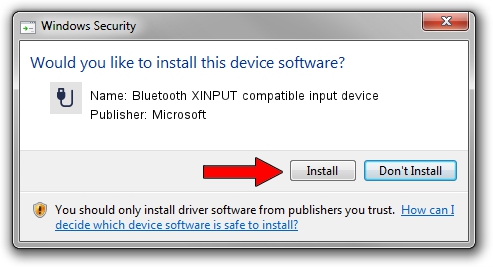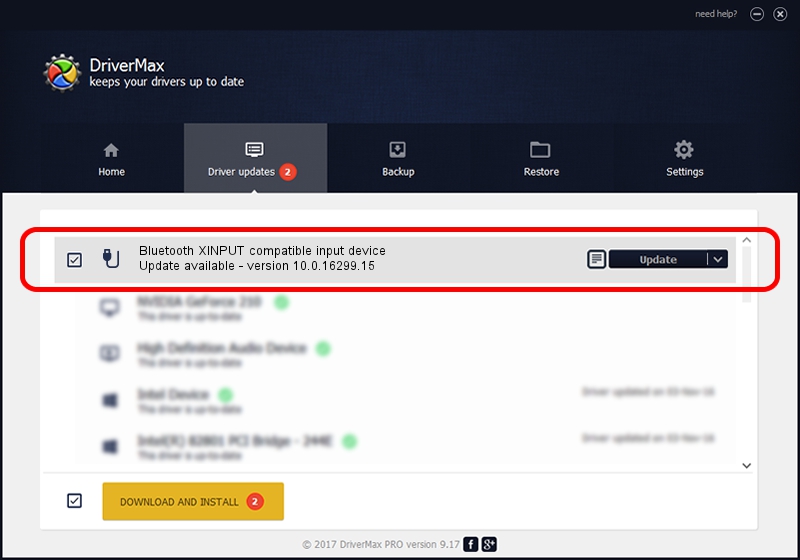Advertising seems to be blocked by your browser.
The ads help us provide this software and web site to you for free.
Please support our project by allowing our site to show ads.
Home /
Manufacturers /
Microsoft /
Bluetooth XINPUT compatible input device /
BTHENUM/{00001124-0000-1000-8000-00805f9b34fb}_VID&0002045e_PID&0b05 /
10.0.16299.15 Sep 28, 2017
Microsoft Bluetooth XINPUT compatible input device how to download and install the driver
Bluetooth XINPUT compatible input device is a USB human interface device class hardware device. This driver was developed by Microsoft. BTHENUM/{00001124-0000-1000-8000-00805f9b34fb}_VID&0002045e_PID&0b05 is the matching hardware id of this device.
1. Manually install Microsoft Bluetooth XINPUT compatible input device driver
- Download the driver setup file for Microsoft Bluetooth XINPUT compatible input device driver from the link below. This download link is for the driver version 10.0.16299.15 dated 2017-09-28.
- Start the driver installation file from a Windows account with the highest privileges (rights). If your UAC (User Access Control) is running then you will have to confirm the installation of the driver and run the setup with administrative rights.
- Follow the driver setup wizard, which should be pretty easy to follow. The driver setup wizard will analyze your PC for compatible devices and will install the driver.
- Shutdown and restart your computer and enjoy the updated driver, as you can see it was quite smple.
File size of the driver: 22241 bytes (21.72 KB)
This driver was rated with an average of 3.9 stars by 52768 users.
This driver is compatible with the following versions of Windows:
- This driver works on Windows 2000 32 bits
- This driver works on Windows Server 2003 32 bits
- This driver works on Windows XP 32 bits
- This driver works on Windows Vista 32 bits
- This driver works on Windows 7 32 bits
- This driver works on Windows 8 32 bits
- This driver works on Windows 8.1 32 bits
- This driver works on Windows 10 32 bits
- This driver works on Windows 11 32 bits
2. How to install Microsoft Bluetooth XINPUT compatible input device driver using DriverMax
The most important advantage of using DriverMax is that it will setup the driver for you in the easiest possible way and it will keep each driver up to date. How can you install a driver with DriverMax? Let's take a look!
- Start DriverMax and press on the yellow button that says ~SCAN FOR DRIVER UPDATES NOW~. Wait for DriverMax to scan and analyze each driver on your computer.
- Take a look at the list of detected driver updates. Scroll the list down until you locate the Microsoft Bluetooth XINPUT compatible input device driver. Click the Update button.
- Finished installing the driver!

Jun 6 2024 7:48PM / Written by Daniel Statescu for DriverMax
follow @DanielStatescu