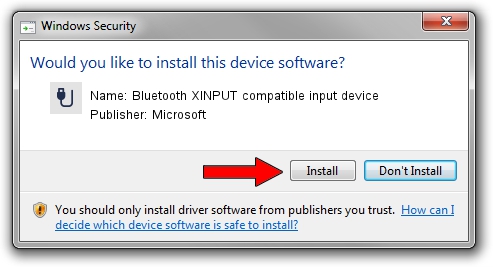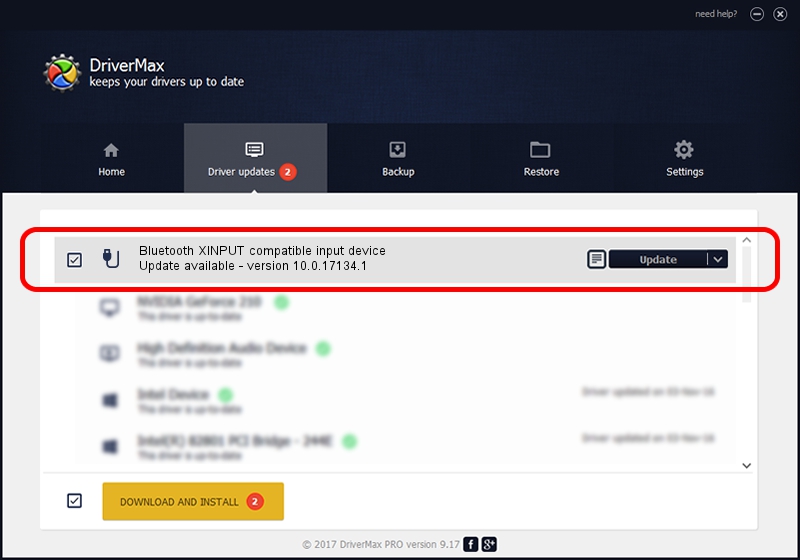Advertising seems to be blocked by your browser.
The ads help us provide this software and web site to you for free.
Please support our project by allowing our site to show ads.
Home /
Manufacturers /
Microsoft /
Bluetooth XINPUT compatible input device /
BTHENUM/{00001124-0000-1000-8000-00805f9b34fb}_VID&0002045e_PID&02e0 /
10.0.17134.1 Apr 10, 2018
Driver for Microsoft Bluetooth XINPUT compatible input device - downloading and installing it
Bluetooth XINPUT compatible input device is a USB human interface device class device. This Windows driver was developed by Microsoft. BTHENUM/{00001124-0000-1000-8000-00805f9b34fb}_VID&0002045e_PID&02e0 is the matching hardware id of this device.
1. Install Microsoft Bluetooth XINPUT compatible input device driver manually
- Download the setup file for Microsoft Bluetooth XINPUT compatible input device driver from the location below. This is the download link for the driver version 10.0.17134.1 dated 2018-04-10.
- Start the driver setup file from a Windows account with the highest privileges (rights). If your UAC (User Access Control) is enabled then you will have to accept of the driver and run the setup with administrative rights.
- Follow the driver setup wizard, which should be quite easy to follow. The driver setup wizard will analyze your PC for compatible devices and will install the driver.
- Shutdown and restart your PC and enjoy the new driver, it is as simple as that.
The file size of this driver is 22360 bytes (21.84 KB)
This driver was rated with an average of 3 stars by 35834 users.
This driver is compatible with the following versions of Windows:
- This driver works on Windows 2000 32 bits
- This driver works on Windows Server 2003 32 bits
- This driver works on Windows XP 32 bits
- This driver works on Windows Vista 32 bits
- This driver works on Windows 7 32 bits
- This driver works on Windows 8 32 bits
- This driver works on Windows 8.1 32 bits
- This driver works on Windows 10 32 bits
- This driver works on Windows 11 32 bits
2. The easy way: using DriverMax to install Microsoft Bluetooth XINPUT compatible input device driver
The advantage of using DriverMax is that it will setup the driver for you in the easiest possible way and it will keep each driver up to date. How can you install a driver with DriverMax? Let's take a look!
- Start DriverMax and press on the yellow button named ~SCAN FOR DRIVER UPDATES NOW~. Wait for DriverMax to analyze each driver on your computer.
- Take a look at the list of available driver updates. Search the list until you find the Microsoft Bluetooth XINPUT compatible input device driver. Click the Update button.
- Enjoy using the updated driver! :)

Jun 19 2024 7:35AM / Written by Daniel Statescu for DriverMax
follow @DanielStatescu