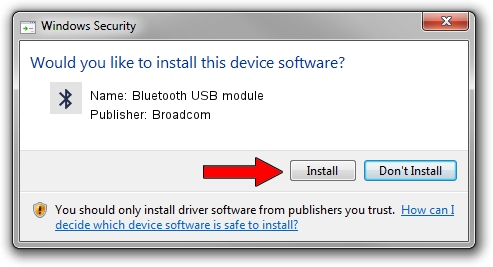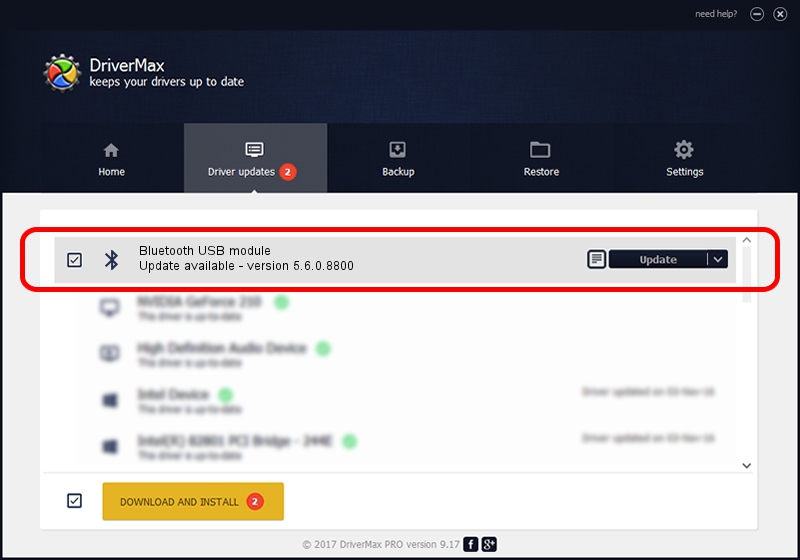Advertising seems to be blocked by your browser.
The ads help us provide this software and web site to you for free.
Please support our project by allowing our site to show ads.
Home /
Manufacturers /
Broadcom /
Bluetooth USB module /
USB/VID_04CA&PID_2004 /
5.6.0.8800 Feb 12, 2013
Driver for Broadcom Bluetooth USB module - downloading and installing it
Bluetooth USB module is a Bluetooth for Windows hardware device. This Windows driver was developed by Broadcom. USB/VID_04CA&PID_2004 is the matching hardware id of this device.
1. Install Broadcom Bluetooth USB module driver manually
- You can download from the link below the driver setup file for the Broadcom Bluetooth USB module driver. The archive contains version 5.6.0.8800 dated 2013-02-12 of the driver.
- Run the driver installer file from a user account with the highest privileges (rights). If your UAC (User Access Control) is enabled please confirm the installation of the driver and run the setup with administrative rights.
- Follow the driver setup wizard, which will guide you; it should be pretty easy to follow. The driver setup wizard will analyze your computer and will install the right driver.
- When the operation finishes restart your PC in order to use the updated driver. It is as simple as that to install a Windows driver!
This driver was rated with an average of 4 stars by 49481 users.
2. Installing the Broadcom Bluetooth USB module driver using DriverMax: the easy way
The advantage of using DriverMax is that it will install the driver for you in the easiest possible way and it will keep each driver up to date, not just this one. How can you install a driver with DriverMax? Let's take a look!
- Open DriverMax and press on the yellow button that says ~SCAN FOR DRIVER UPDATES NOW~. Wait for DriverMax to analyze each driver on your PC.
- Take a look at the list of detected driver updates. Scroll the list down until you locate the Broadcom Bluetooth USB module driver. Click on Update.
- That's all, the driver is now installed!

Jul 21 2016 2:23PM / Written by Dan Armano for DriverMax
follow @danarm