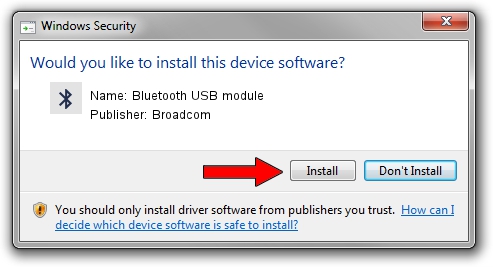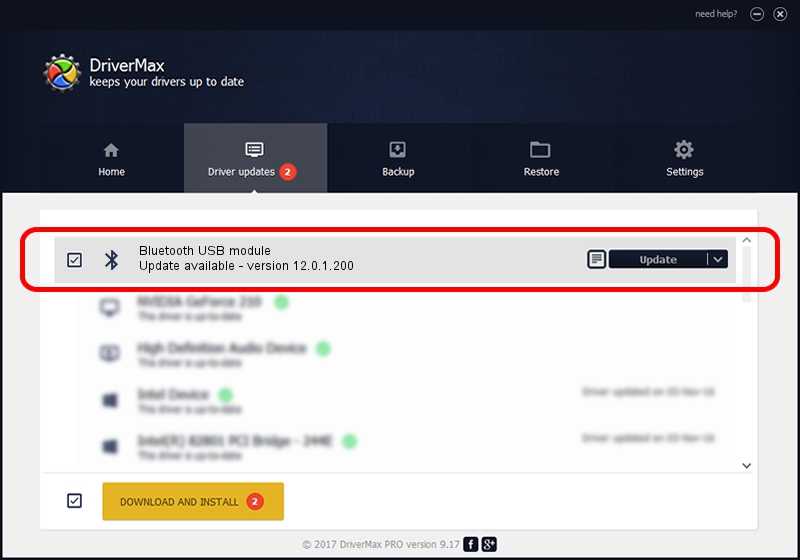Advertising seems to be blocked by your browser.
The ads help us provide this software and web site to you for free.
Please support our project by allowing our site to show ads.
Home /
Manufacturers /
Broadcom /
Bluetooth USB module /
USB/VID_0489&PID_E055 /
12.0.1.200 Dec 04, 2014
Broadcom Bluetooth USB module - two ways of downloading and installing the driver
Bluetooth USB module is a Bluetooth hardware device. The developer of this driver was Broadcom. In order to make sure you are downloading the exact right driver the hardware id is USB/VID_0489&PID_E055.
1. Broadcom Bluetooth USB module - install the driver manually
- Download the setup file for Broadcom Bluetooth USB module driver from the link below. This is the download link for the driver version 12.0.1.200 dated 2014-12-04.
- Run the driver installation file from a Windows account with the highest privileges (rights). If your UAC (User Access Control) is started then you will have to accept of the driver and run the setup with administrative rights.
- Follow the driver setup wizard, which should be quite straightforward. The driver setup wizard will scan your PC for compatible devices and will install the driver.
- Shutdown and restart your computer and enjoy the updated driver, it is as simple as that.
This driver received an average rating of 3.9 stars out of 34414 votes.
2. Installing the Broadcom Bluetooth USB module driver using DriverMax: the easy way
The most important advantage of using DriverMax is that it will setup the driver for you in just a few seconds and it will keep each driver up to date. How easy can you install a driver using DriverMax? Let's follow a few steps!
- Start DriverMax and click on the yellow button that says ~SCAN FOR DRIVER UPDATES NOW~. Wait for DriverMax to scan and analyze each driver on your PC.
- Take a look at the list of driver updates. Search the list until you find the Broadcom Bluetooth USB module driver. Click on Update.
- That's it, you installed your first driver!

Jun 20 2016 12:48PM / Written by Daniel Statescu for DriverMax
follow @DanielStatescu