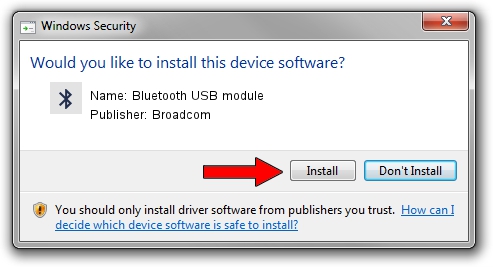Advertising seems to be blocked by your browser.
The ads help us provide this software and web site to you for free.
Please support our project by allowing our site to show ads.
Home /
Manufacturers /
Broadcom /
Bluetooth USB module /
USB/VID_0489&PID_E033 /
5.6.0.6450 Dec 08, 2010
Broadcom Bluetooth USB module how to download and install the driver
Bluetooth USB module is a Bluetooth for Windows hardware device. The Windows version of this driver was developed by Broadcom. The hardware id of this driver is USB/VID_0489&PID_E033.
1. Manually install Broadcom Bluetooth USB module driver
- You can download from the link below the driver installer file for the Broadcom Bluetooth USB module driver. The archive contains version 5.6.0.6450 released on 2010-12-08 of the driver.
- Run the driver installer file from a user account with the highest privileges (rights). If your User Access Control Service (UAC) is started please confirm the installation of the driver and run the setup with administrative rights.
- Follow the driver setup wizard, which will guide you; it should be quite easy to follow. The driver setup wizard will analyze your PC and will install the right driver.
- When the operation finishes shutdown and restart your computer in order to use the updated driver. As you can see it was quite smple to install a Windows driver!
Driver rating 3.4 stars out of 98425 votes.
2. How to install Broadcom Bluetooth USB module driver using DriverMax
The most important advantage of using DriverMax is that it will setup the driver for you in just a few seconds and it will keep each driver up to date. How can you install a driver with DriverMax? Let's see!
- Start DriverMax and push on the yellow button named ~SCAN FOR DRIVER UPDATES NOW~. Wait for DriverMax to scan and analyze each driver on your computer.
- Take a look at the list of available driver updates. Search the list until you find the Broadcom Bluetooth USB module driver. Click on Update.
- Enjoy using the updated driver! :)

Jul 16 2016 4:32AM / Written by Andreea Kartman for DriverMax
follow @DeeaKartman