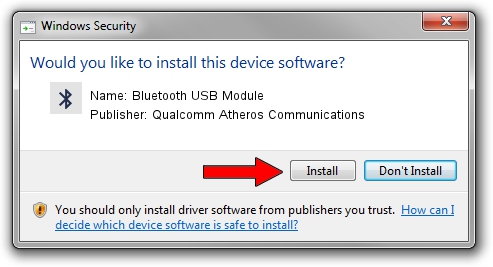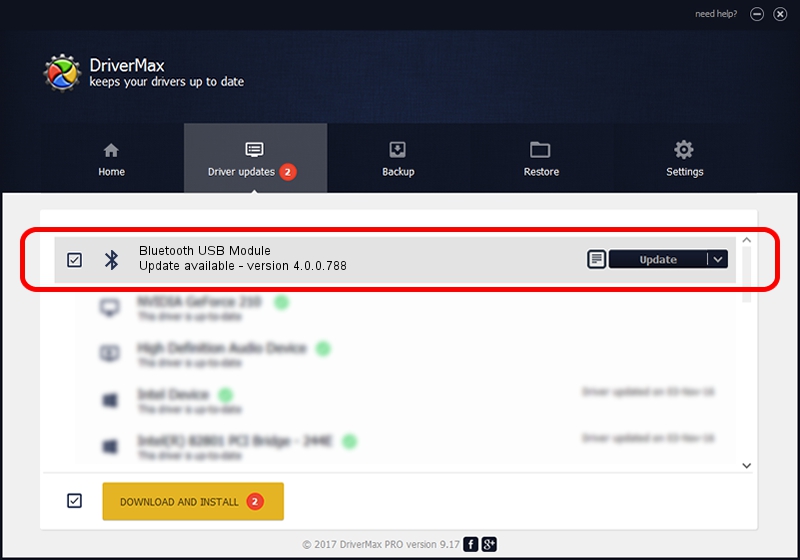Advertising seems to be blocked by your browser.
The ads help us provide this software and web site to you for free.
Please support our project by allowing our site to show ads.
Home /
Manufacturers /
Qualcomm Atheros Communications /
Bluetooth USB Module /
USB/VID_04CA&PID_301A /
4.0.0.788 May 16, 2018
Qualcomm Atheros Communications Bluetooth USB Module - two ways of downloading and installing the driver
Bluetooth USB Module is a Bluetooth device. The developer of this driver was Qualcomm Atheros Communications. The hardware id of this driver is USB/VID_04CA&PID_301A.
1. Manually install Qualcomm Atheros Communications Bluetooth USB Module driver
- Download the driver setup file for Qualcomm Atheros Communications Bluetooth USB Module driver from the link below. This is the download link for the driver version 4.0.0.788 released on 2018-05-16.
- Start the driver setup file from a Windows account with the highest privileges (rights). If your User Access Control (UAC) is running then you will have to confirm the installation of the driver and run the setup with administrative rights.
- Go through the driver setup wizard, which should be quite straightforward. The driver setup wizard will analyze your PC for compatible devices and will install the driver.
- Restart your PC and enjoy the new driver, as you can see it was quite smple.
The file size of this driver is 606174 bytes (591.97 KB)
This driver was rated with an average of 4.4 stars by 93235 users.
This driver is compatible with the following versions of Windows:
- This driver works on Windows 2000 32 bits
- This driver works on Windows Server 2003 32 bits
- This driver works on Windows XP 32 bits
- This driver works on Windows Vista 32 bits
- This driver works on Windows 7 32 bits
- This driver works on Windows 8 32 bits
- This driver works on Windows 8.1 32 bits
- This driver works on Windows 10 32 bits
- This driver works on Windows 11 32 bits
2. How to use DriverMax to install Qualcomm Atheros Communications Bluetooth USB Module driver
The most important advantage of using DriverMax is that it will install the driver for you in the easiest possible way and it will keep each driver up to date. How can you install a driver with DriverMax? Let's take a look!
- Start DriverMax and click on the yellow button named ~SCAN FOR DRIVER UPDATES NOW~. Wait for DriverMax to scan and analyze each driver on your PC.
- Take a look at the list of available driver updates. Search the list until you find the Qualcomm Atheros Communications Bluetooth USB Module driver. Click on Update.
- That's all, the driver is now installed!

Jun 20 2024 2:59AM / Written by Andreea Kartman for DriverMax
follow @DeeaKartman