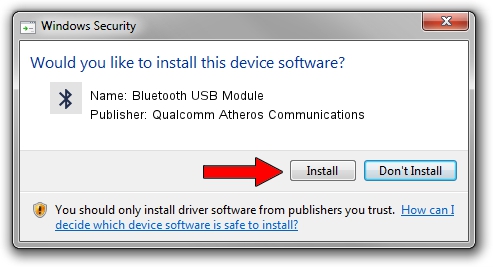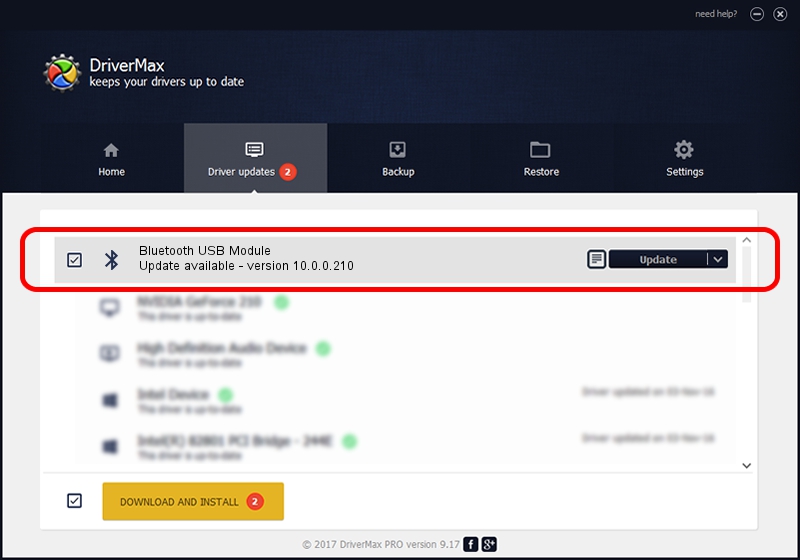Advertising seems to be blocked by your browser.
The ads help us provide this software and web site to you for free.
Please support our project by allowing our site to show ads.
Home /
Manufacturers /
Qualcomm Atheros Communications /
Bluetooth USB Module /
USB/VID_04CA&PID_301A /
10.0.0.210 Jan 15, 2016
Qualcomm Atheros Communications Bluetooth USB Module - two ways of downloading and installing the driver
Bluetooth USB Module is a Bluetooth device. The developer of this driver was Qualcomm Atheros Communications. The hardware id of this driver is USB/VID_04CA&PID_301A; this string has to match your hardware.
1. Install Qualcomm Atheros Communications Bluetooth USB Module driver manually
- Download the driver setup file for Qualcomm Atheros Communications Bluetooth USB Module driver from the location below. This is the download link for the driver version 10.0.0.210 released on 2016-01-15.
- Run the driver installation file from a Windows account with administrative rights. If your UAC (User Access Control) is running then you will have to accept of the driver and run the setup with administrative rights.
- Go through the driver setup wizard, which should be quite straightforward. The driver setup wizard will analyze your PC for compatible devices and will install the driver.
- Shutdown and restart your computer and enjoy the new driver, it is as simple as that.
File size of the driver: 643082 bytes (628.01 KB)
This driver was rated with an average of 4.1 stars by 71932 users.
This driver was released for the following versions of Windows:
- This driver works on Windows Vista 64 bits
- This driver works on Windows 7 64 bits
- This driver works on Windows 8 64 bits
- This driver works on Windows 8.1 64 bits
- This driver works on Windows 10 64 bits
- This driver works on Windows 11 64 bits
2. Using DriverMax to install Qualcomm Atheros Communications Bluetooth USB Module driver
The most important advantage of using DriverMax is that it will setup the driver for you in just a few seconds and it will keep each driver up to date. How easy can you install a driver using DriverMax? Let's follow a few steps!
- Start DriverMax and click on the yellow button named ~SCAN FOR DRIVER UPDATES NOW~. Wait for DriverMax to scan and analyze each driver on your PC.
- Take a look at the list of detected driver updates. Scroll the list down until you locate the Qualcomm Atheros Communications Bluetooth USB Module driver. Click on Update.
- Enjoy using the updated driver! :)

Dec 18 2023 4:34PM / Written by Dan Armano for DriverMax
follow @danarm