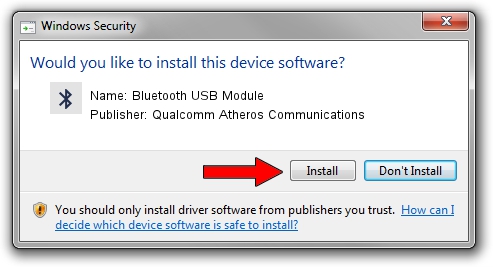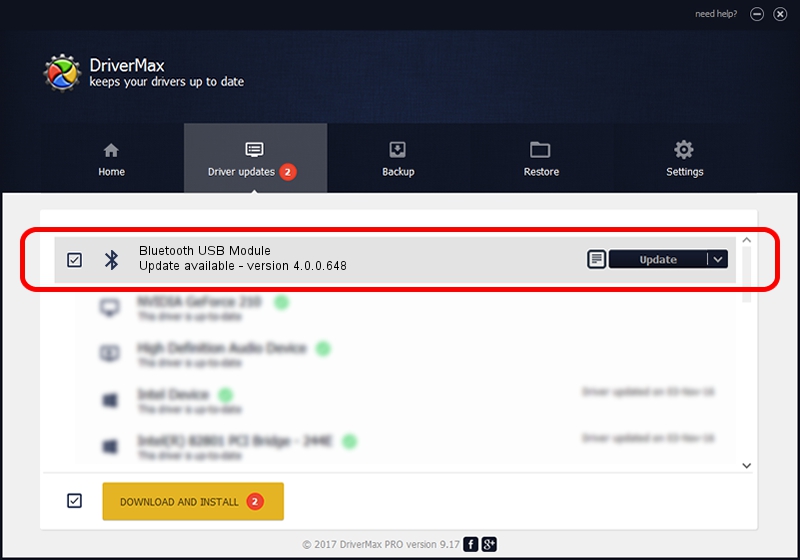Advertising seems to be blocked by your browser.
The ads help us provide this software and web site to you for free.
Please support our project by allowing our site to show ads.
Home /
Manufacturers /
Qualcomm Atheros Communications /
Bluetooth USB Module /
USB/VID_04CA&PID_3016 /
4.0.0.648 Feb 18, 2016
Qualcomm Atheros Communications Bluetooth USB Module how to download and install the driver
Bluetooth USB Module is a Bluetooth hardware device. This driver was developed by Qualcomm Atheros Communications. USB/VID_04CA&PID_3016 is the matching hardware id of this device.
1. Install Qualcomm Atheros Communications Bluetooth USB Module driver manually
- Download the driver setup file for Qualcomm Atheros Communications Bluetooth USB Module driver from the location below. This is the download link for the driver version 4.0.0.648 dated 2016-02-18.
- Start the driver installation file from a Windows account with administrative rights. If your User Access Control (UAC) is enabled then you will have to confirm the installation of the driver and run the setup with administrative rights.
- Go through the driver installation wizard, which should be quite easy to follow. The driver installation wizard will analyze your PC for compatible devices and will install the driver.
- Shutdown and restart your PC and enjoy the fresh driver, as you can see it was quite smple.
Driver file size: 596890 bytes (582.90 KB)
Driver rating 3.8 stars out of 22626 votes.
This driver is fully compatible with the following versions of Windows:
- This driver works on Windows 2000 32 bits
- This driver works on Windows Server 2003 32 bits
- This driver works on Windows XP 32 bits
- This driver works on Windows Vista 32 bits
- This driver works on Windows 7 32 bits
- This driver works on Windows 8 32 bits
- This driver works on Windows 8.1 32 bits
- This driver works on Windows 10 32 bits
- This driver works on Windows 11 32 bits
2. How to use DriverMax to install Qualcomm Atheros Communications Bluetooth USB Module driver
The advantage of using DriverMax is that it will setup the driver for you in just a few seconds and it will keep each driver up to date. How can you install a driver with DriverMax? Let's take a look!
- Start DriverMax and press on the yellow button named ~SCAN FOR DRIVER UPDATES NOW~. Wait for DriverMax to analyze each driver on your computer.
- Take a look at the list of driver updates. Scroll the list down until you locate the Qualcomm Atheros Communications Bluetooth USB Module driver. Click the Update button.
- Enjoy using the updated driver! :)

May 10 2024 6:52AM / Written by Dan Armano for DriverMax
follow @danarm